Browser extensions… They can be super helpful when you have some repetitive tasks that beg for automation. In the world of proxies such a handy assistant is FoxyProxy – a cross-browser extension that helps you set up and manage your proxies on as needed basis right from the taskbar.
In this article we will teach you how to set up, launch and configure FoxyProxy to be able to initiate your private proxies and proceed with the web scraping process or other proxy-powered online missions. We will talk about the main features and compatibility issues of the extension, so that you will have no issues with your first steps using the tool.
And let’s get started with some basic overview of the app to answer the question: “What is FoxyProxy extension good for?”
What is FoxyProxy?
FoxyProxy is a browser extension that helps you change the default proxy settings of your browser with two mouse clicks. If you want stronger anonymity, stable performance and full protocol compatibility, you can configure FoxyProxy with a private socks5 proxy. SOCKS5 proxies support both TCP and UDP traffic and work perfectly for web scraping, multi-accounting, and secure browsing.
This is made possible through preliminary saving of your proxy IP configurations in the extension with further enabling of respective configurations.
FoxyProxy management tool is versatile and works practically with all popular browsers out there, thus eliminating the need to use a special anti-detect web browser for some tasks. It is offered alongside the VPN service from the same company but can be used absolutely independently.
Main features of FoxyProxy
FoxyProxy has the following great features that will make your life much easier with private proxies at your disposal. The tool can be used with both residential and datacenter proxies.
Installing FoxyProxy is easy
The tool will be operational straight after installation and right out-of-the-box. You will not need any additional software to run it.
Once it appears in your browser toolbar, you will be able to add your proxy configurations right into it. We will cover the details of this process for your browser later in this article.
Managing proxies with FoxyProxy
The best feature of FoxyProxy is its ability to easily handle your proxies. Once activated, you can use its menu to enable and disable proxies with just a single click. You will also be able to add new or edit the existing proxies in your browser.
Handling multiple proxy server profiles
Just like anti-detect browsers, FoxyProxy lets you configure and activate different profiles for various tasks depending on your work preferences. For instance, you can select one profile for work and another for home use. The list of all profiles available to you becomes visible when you open a new tab.
Creating rule lists
This feature should be familiar to you if you ever used proxy management tools for automation. Rule lists allow you to set certain conditions for some URLs, IPs or domains. For example, you can avoid visiting websites matching your conditions by adding them to a blacklist. This way, you will automatically get redirected to another domain of your choice without exposing your proxy settings.
Customizing your interface
With FoxyProxy you have the ability to change the parameters of your interface. There are a variety of themes to choose from: dark, light or flat. You can also customize your font, colors and layout.
Importing and exporting your proxies
Now this is a great feature that you will appreciate with FoxyProxy if you ever need to transfer proxies from one computer to another or between applications. The extension makes it easy to export or import many proxies saved in a file from one place to another.
FoxyProxy Browser Extensions
The official website of FoxyProxy provides detailed instructions for setting up the extension in a whole variety of browsers. The app supports:
- Google Chrome
- Mozilla Firefox
- Safari
- Internet Explorer
- Microsoft Edge
- Opera
- Vivaldi
This means that no matter what browser you are currently using, FoxyProxy will fit right in to help you manage your proxies from the toolbar.
Setting up FoxyProxy on Chrome
1. First, you need to download FoxyProxy from the Chrome Web Store.
For now, you can download the Standard version of the extension. We will cover the difference between the Standard and Basic versions of the app below.
2. To start using the extension, we will need to input our proxies into it. To do that, we need to click on the FoxyProxy icon and choose Options.
3. Now, let’s select Add in the Proxies tab.
4. This will open the Proxy Settings menu of FoxyProxy. Here, you can start by naming your proxy configuration (Title) and other related proxy parameters. The app also lets you color-code your proxy profile for the ease of finding it. So, say you decided to buy a residential proxy and what to use it for a certain project. You can assign a certain color to it to activate only when needed.
Here, you can enter your host/IP address and port number combination from the dashboard of the proxy provider. So, in case you opted to buy residential static proxies, you will need to have the proxy credentials and the proxies’ protocol. Select the type of SOCKS protocol your proxy is using or leave this box unticked if you are using an HTTP(S) proxy.
Press Save to update the proxy configuration.
6. The URL Patterns tab represents an optional step to help you filter the traffic that you will be coming via your proxy. The extension lets you add special conditions (like White or Black Lists, Wildcards and Natural Expressions) to exclude or include some URLs.
Once you click Save here, your proxy configuration will be ready to run.
You will be able to select the operating mode of your proxy profile from the dropdown menu of FoxyProxy. Select Use proxies based on their pre-defined patterns and priorities to enable the special settings from the URL Patterns tab, or Use proxy Default for all URLs to use the proxy for all websites.
Setting up FoxyProxy on Firefox
1. Start by downloading and installing FoxyProxy from the Firefox Add-On Library.
Here, also download the Standard version of the extension. For more on the difference between the versions read the next chapter of this FoxyProxy review.
2. Click on the FoxyProxy icon and choose Options.
3. Now click Add to enter your proxy configuration in the Add Proxy menu.
Here, the information required for entering is similar to Chrome (and other browsers that you might be using). You will need to enter your host/IP address and port number combination. Select the type of proxy protocol and input the credentials (username and password) in the section below to enable the proxy. So, if you buy a streaming proxy with a specific username and password, you can enter all this info here for further proxy activation.
4. Now, you can do the optional work of setting up your URL patterns. For this, click Save & Edit Patterns to enter the special conditions (like White or Black Lists, Wildcards and Natural Expressions) for certain URLs. Click Save for the changes to take place. This feature allows implementing some functionality of rotating proxies right from the browser extension.
5. Congrats! Your proxy is ready to be launched. Click on the FoxyProxy icon and select the profile you need to enable it.
FoxyProxy Standard Vs FoxyProxy Basic
Think of the FoxyProxy Basic version as a “no-frills” edition of FoxyProxy. It is meant to give you just enough functionality to create proxy profiles and manage the IPs. For more advanced features you should go to the Standard version of the extension. Here, you will be able to create custom lists of regular or backconnect proxies, patterns and conditions for switching IPs, multiple profiles and more.
How much does FoxyProxy cost?
Fortunately for us, any version of the app comes for free and you can go ahead and install the Standard version to enjoy the full functionality of the extension.
Consider PrivateProxy Your Trusted Partner
Now that you have such a lovely tool to manage your proxy pool, you might as well want to own the most reliable IPs to handle your mission’s requirements. All of the customers of PrivateProxy enjoy our live support by qualified account managers and user-friendly dashboard for monitoring all relevant dedicated residential proxy usage parameters.
We offer IPs with unlimited bandwidth for most imaginable proxy use cases. That includes hand tested proxies for scraping search engines such as Google proxies. You can start by letting us know what you need proxies for, and we will gladly supply you with just the right servers from our vast network.
With FoxyProxy and our proxy servers you will always have the best IPs on the market right at your fingertips.
Frequently Asked Questions
Please read our Documentation if you have questions that are not listed below.
-
What is FoxyProxy?
FoxyProxy is a browser extension meant to help you manage your proxy profiles. It works with most popular browsers and lets you configure your proxy lists for various online missions.
-
Is FoxyProxy Standard free?
Yes, both Standard and Basic versions of FoxyProxy are free for use. You can download and use them straight out-of-the-box.
-
What are the features of FoxyProxy?
The main features of FoxyProxy include auto-switching of proxy servers, patterns for proxy rules (whitelisting and blacklisting), proxy import and export and more.
-
How to set up FoxyProxy?
In order to install FoxyProxy you need to download it from the respective app web store of your browser. The setup process is standard for all similar apps and is absolutely hassle-free. For more details on using the extension read the instructions in this article.
Top 5 posts


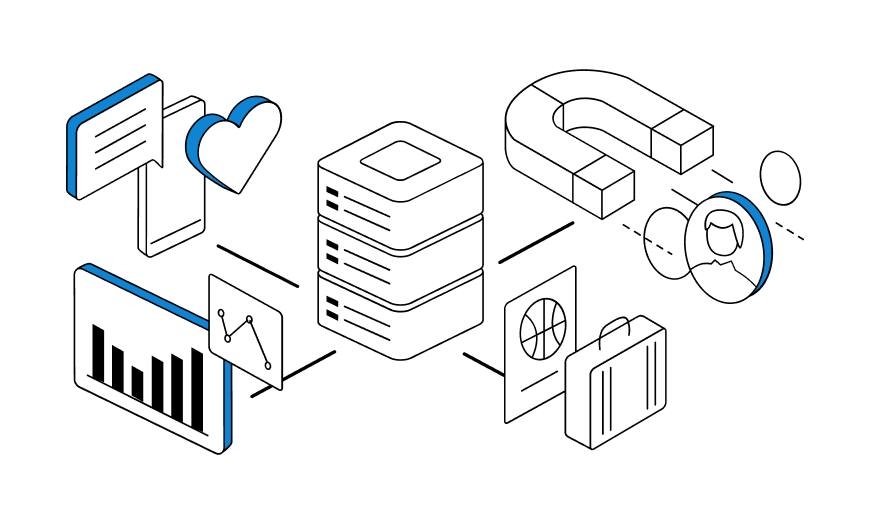
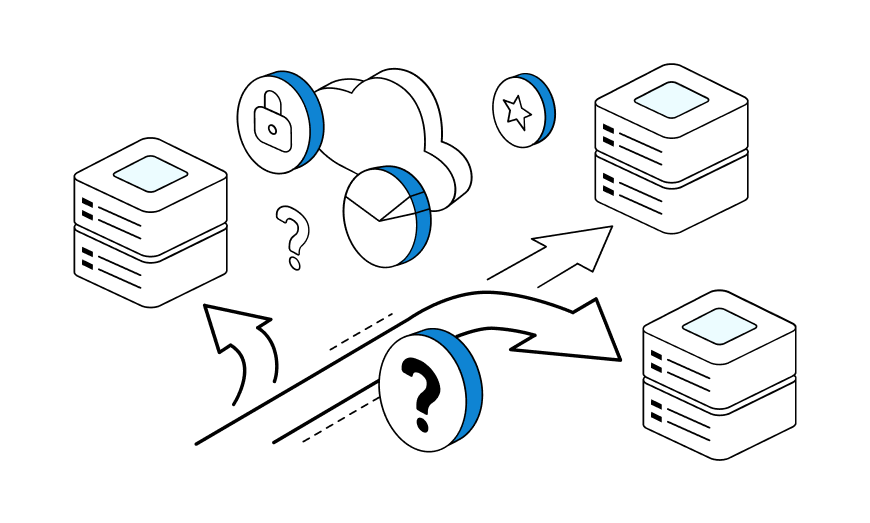
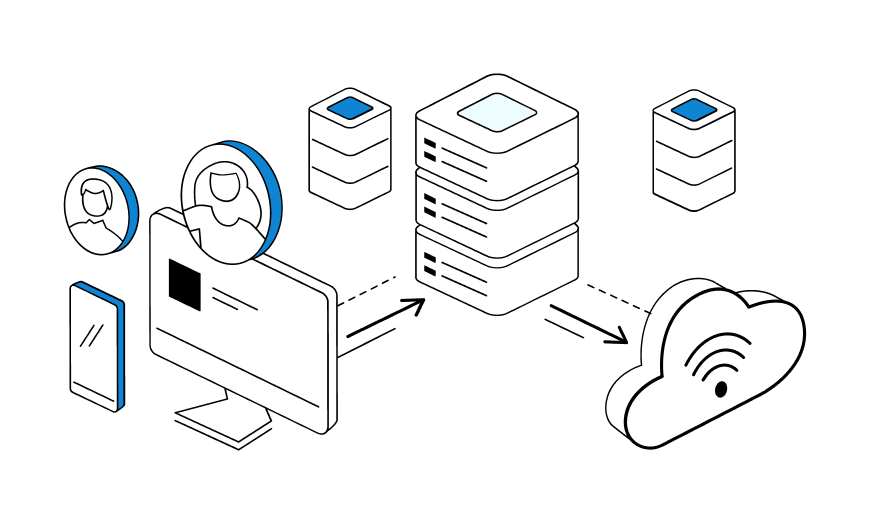
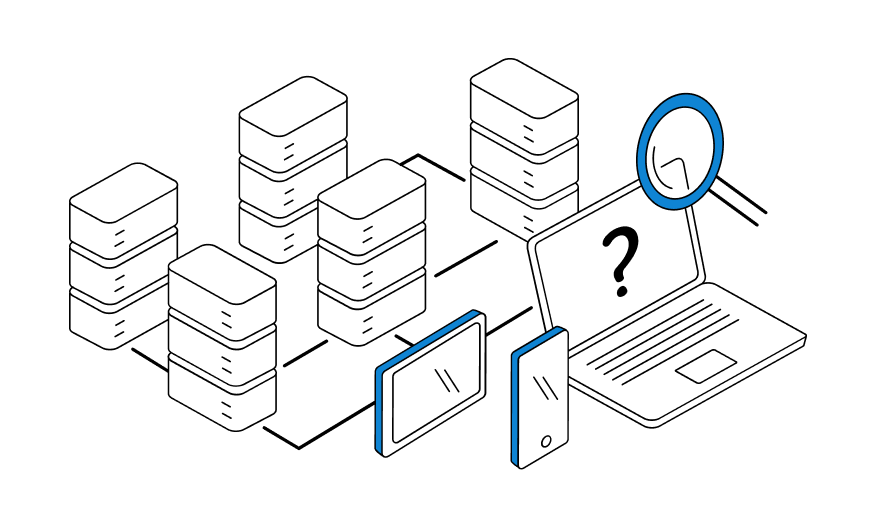
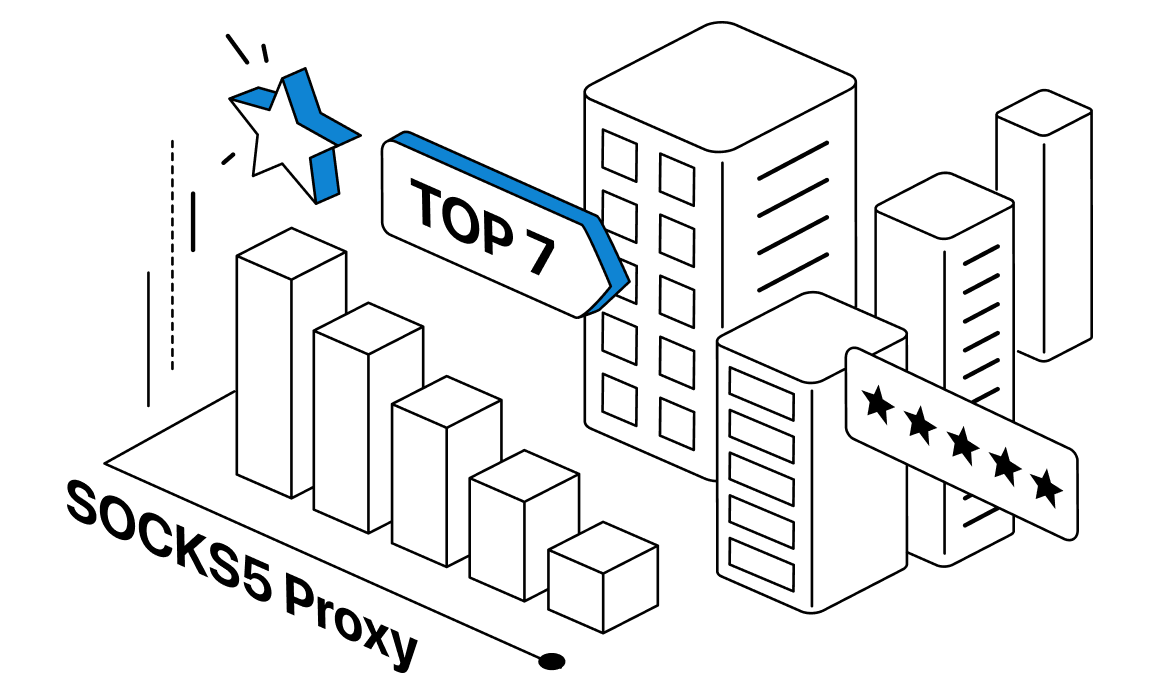
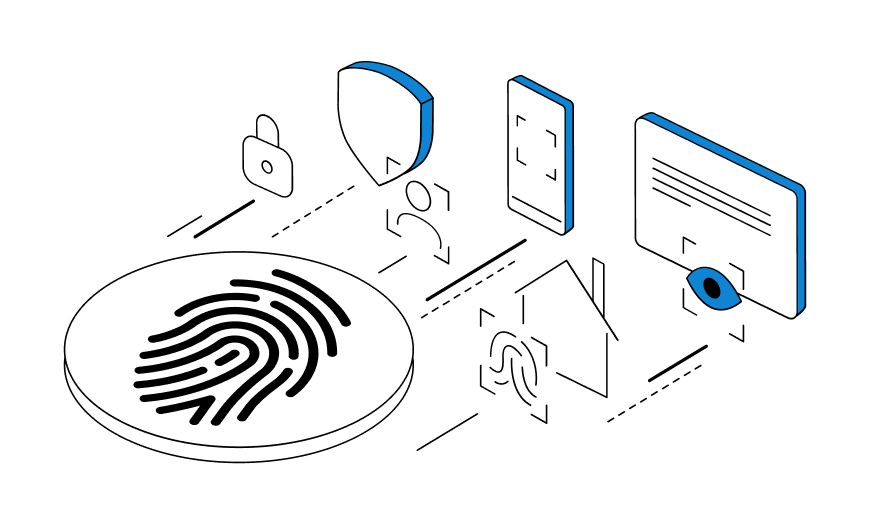
Novice users across the world are normally choosing between Public and Dedicated (or Private) Proxies. And while the Public proxies may come for free, their use often creates problems related to security and abuse.