More and more colleges, schools, and workplaces today ask you to set up proxies to access the internet. That is done to establish better connections or to restrict access to inappropriate information. However, you can also use proxy settings in your everyday net surfing to access geo-restricted information or keep your IP address hidden.
This article will guide you through the process of setting up, and turning iPhone proxy on and off.
How to hide iPhone using a proxy server
The answer to this question also lies in the answer to the question: what is HTTP proxy on iPhone? Overall, this setting allows you to access the internet and reveal only the IP address of the proxy server. Your usual IP will remain hidden as long as you add proxy to iPhone. By using a datacenter proxy server, you can protect your iPhone or iPad from many hacking threats.
Besides security, iOS proxy helps to overcome content and site geo-blocks. If you add HTTP proxy, iPhone web browsers will give you access to information that can be blocked or restricted in your area. But, this only helps if choosing the right proxy server that associates with the country where this data is accessible. You can buy residential static proxy that will help you choose the specific area for your server IP, where the sites or data that you are looking for will be accessible.
An iPhone proxy can also be used as a tool for putting up web-filters in schools or universities. In that case proxy servers will block inappropriate or dangerous sites. In workspaces, it helps to avoid hacker attacks from outside and data breaches. Also in bigger offices, proxy helps to reduce the pressure on the network. Redirecting traffic can significantly improve Internet performance.
Configure proxy settings on iOS
Now that you know what a use case for a proxy server is, we can begin with how to use proxy on iPhone.
- First thing you need to do is open the Settings app on your iPhone or iPad.
- Tap the icon of the Wi-Fi network you connected to.
- Scroll down until you will see the “Configure Proxy” option. It will be located at the bottom of the screen.
- Tap the “Configure Proxy” and select Auto for automatic proxy detection if you have the URL. Otherwise, use the Manual setting. Tap Server and enter the proxy server address and port. If the servers require a login and password, you should put them down too.
- Then tap save and enable the setting.
How to use proxy on iPhone and iPad
Once you are done with all previous steps and have set up a proxy server, the iPhone will start sending all network requests to the proxy server. You can make sure the proxy is working properly by searching your current IP address in the browser. Also you can use a datacenter rotating proxy, to get a random IP address from the proxy poll, and hide your real IP even better. With a rotating proxy, you would normally get a gateway proxy address from your provider that will lead to a proxy server pool with a built-in rotation mechanism. When using iPhone proxy settings, keep in mind that the setting will only work on Wi-Fi networks, connections on cellular data won’t be redirected.
Proxy on the iPhone also will be enabled only for one Wi-Fi network at a time. That brings the next problem, for each new network you need to repeat all the steps we were cleared before. But in that case, you can change proxy on iPhone for a different Wi-Fi network, and always have them around. For example you can use a residential proxy to access a specified pool of websites that are restricted in your area.
If you are interested in how to use SOCKS5 on an iPhone, the answer will be a little bit complicated. iOS itself doesn’t have support for this kind of protocol, so if you buy SOCKS5 proxy the only option there is using third-party apps. They will let you create a system-wide VPN and then redirect traffic through the SOCKS5 server. The set up process will look much like the one with an HTTP proxy. You need to write down all server address, port and proxy account credentials.
When you are ready to switch back to your regular internet use, you can easily disable proxy on iPhone. To turn off proxy on iPhone all you need is retract steps that we covered here before for setting up. Go to iPhone Wi-FI settings, select the network you want to change, scroll down to the “Configure Proxy” iPhone menu, and tap the “Off” button. Now that you are disconnected, the proxy setting will remain in that menu, and now you can choose should configure proxy be on or off on iPhone.
To check if the proxy is disabled, you can go to the browser and search for an IP address. When you turn off HTTP proxy on the iPhone, the browser should show your IP. In case you don’t know what your regular IP address is, check it before setting up a proxy connection. After that, compare the two addresses, to understand if the proxy is still working.
Frequently Asked Questions
Please read our Documentation if you have questions that are not listed below.
-
What is a proxy server for iPhone (iPad)?
Proxy server for iPhone is something like a bridge for your traffic. It allows you to redirect all network requests from the iPhone and hide your original IP address.
-
How do I get SOCKS5 on my iPhone (iPad)?
Since iOS doesn't have support for SOCKS5, you can install third-party apps that will implement that protocol. This way you can establish a VPN-like connection that will send all traffic through the SOCKS5 proxy.
-
Why is PrivateProxy the best iPhone proxy?
PrivateProxy can provide a wide pool of proxies for every individual use case. Your IP always remains private, meaning that you will be the sole user of the proxy the whole time. You can also rely on our 24/7 tech support, that will help to resolve any issues with proxies, including set up processes.
Top 5 posts
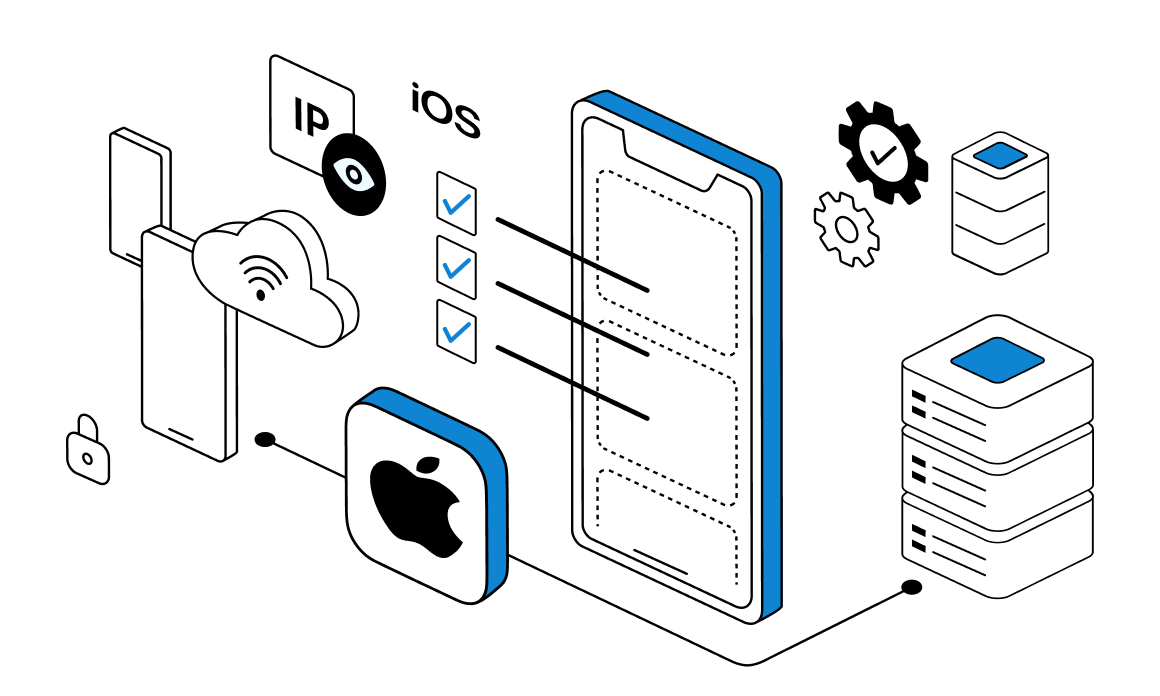

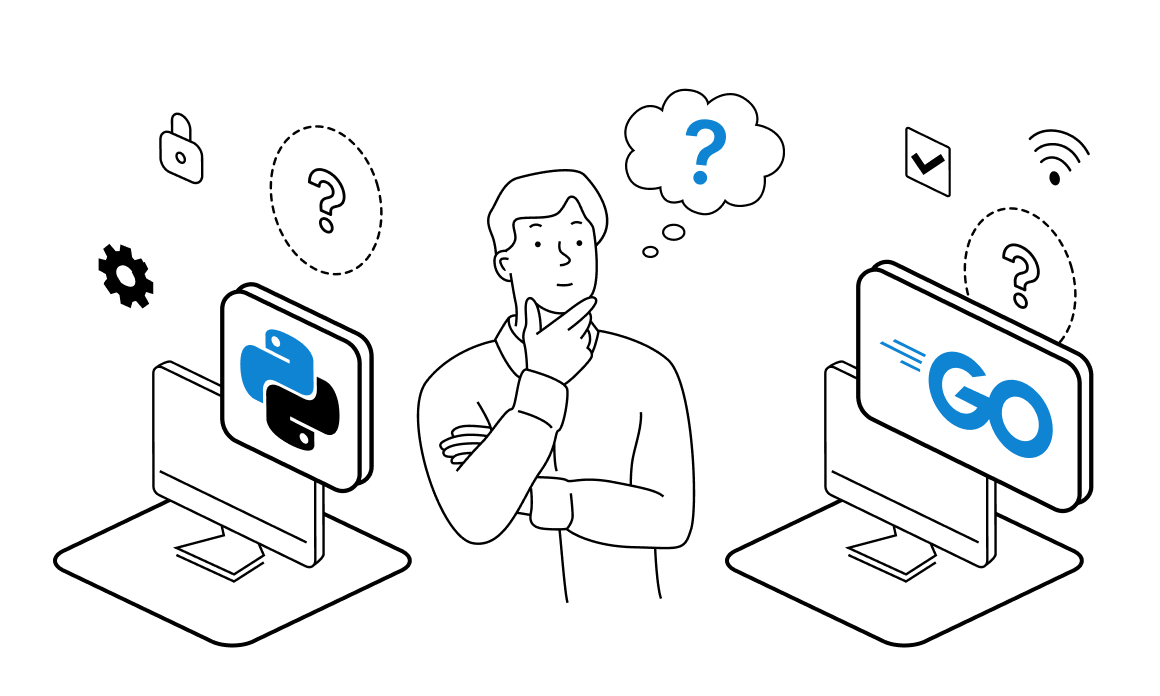
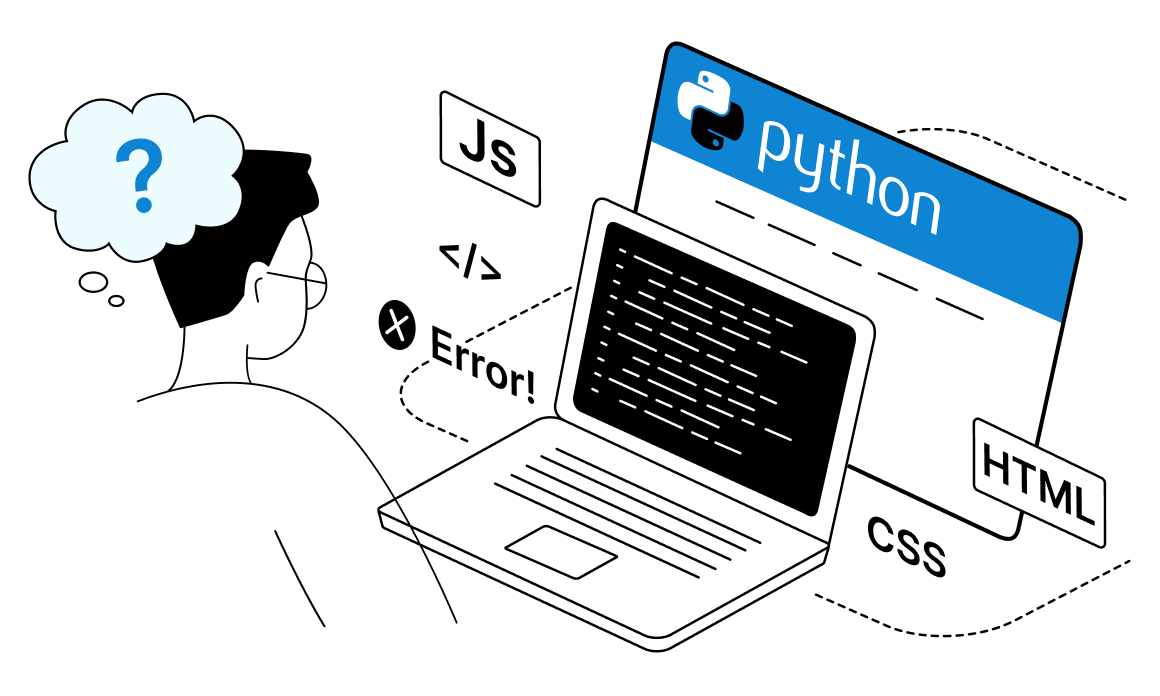

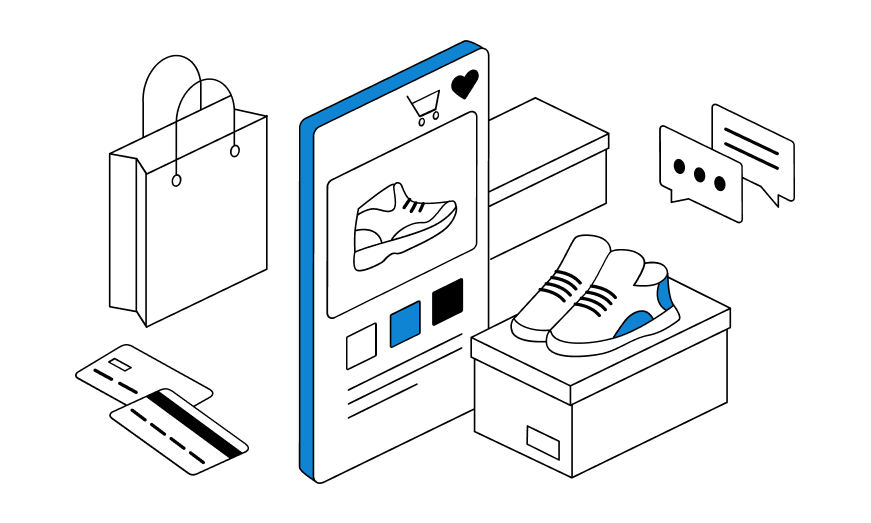
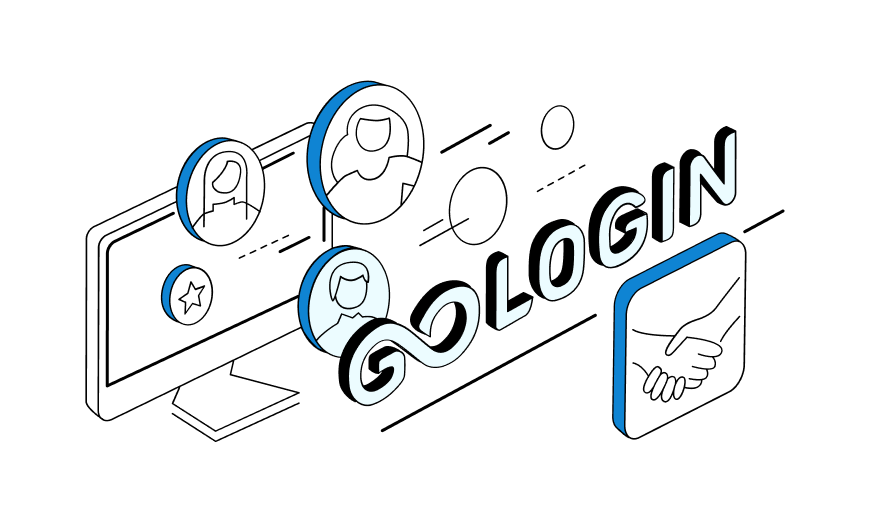
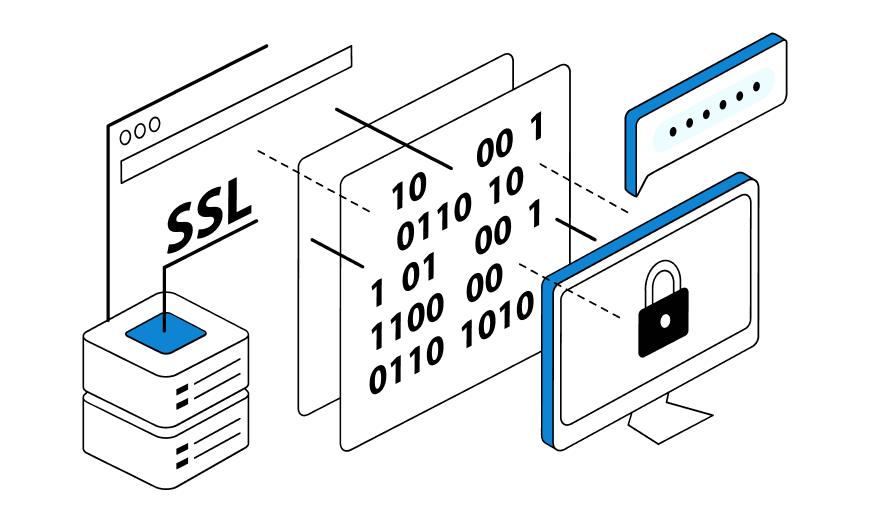
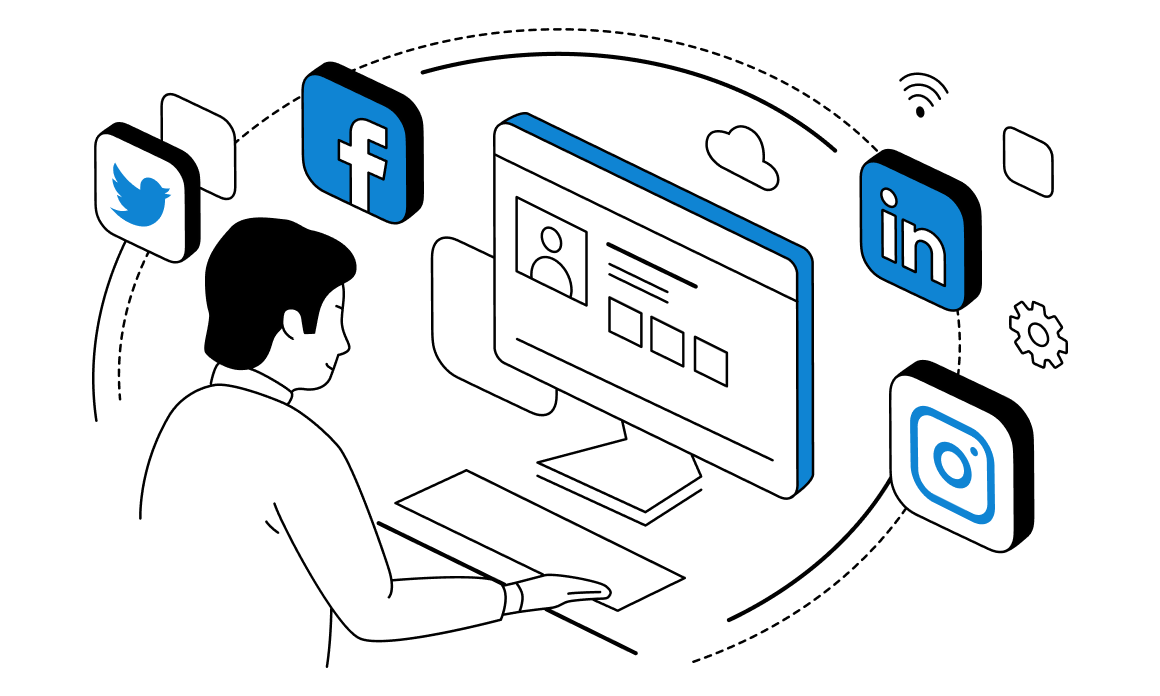
Web scraping has become a vital tool for many businesses nowadays. It allows individuals and companies to collect useful data from websites, process it, and apply it for different goals. Picking the right tools is essential for the effectiveness of that task. Today, Golang and Python language have become some of the best options for web scraping. In this article, we will explore the pros and cons of using Python and Golang language as such tools, comparing their speed, scalability, and suitability in different scenarios.