If you ever tried to set up proxies in your browser, you might have noticed how much time and effort it takes to enter your proxy credentials inside your browser’s settings. If you are a Chrome user and you want to set up proxies for Google Chrome, for instance, you will need to go to Settings – Advanced Settings – Proxy Settings each time you need to change your proxy or its parameters.
No wonder that it was an irritating process for most proxy users until developers from FelisCatus made a tool that helps solve exactly this problem. After a few iterations browser extension Proxy SwitchyOmega was released to help automate the proxy setup process in Google Chrome and Mozilla Firefox.
Knowing that this tool can be extremely helpful for our customers, we decided to compile a detailed tutorial on how to use Proxy SwitchyOmega. Functionally and visually Proxy SwitchyOmega Firefox version is very similar to its Chrome counterpart, so we will be covering the Google Chrome version in our tutorial. Also, read this article to find out more on how to setup proxy in Google Chrome.
What is SwitchyOmega in a Nutshell
Proxy SwitchyOmega is a very convenient tool to help you change your proxy settings only on your browser without extra hassle. As the extension claims, it is the ‘ultimate proxy switcher’ that features all your proxy parameters in one easy-to-use interface.
One of the most demanded features the tool has to offer is the automatic switching to the right proxy for a specific website. You don’t need to manually alter your proxy settings when you enter a particular URL in your browser anymore. SwitchyOmega does it all for you through auto switching.
With its ease-of-use the extension has become super popular among Google Chrome users with over a million downloads. But before you learn how to set up SwitchyOmega on your computer, let’s consider the key benefits of the app.
Key Benefits of Using Proxy SwitchyOmega
The main benefits of SwitchyOmega become obvious if you want to use the extension for managing proxy rotation in your browser environment. If you buy a set of static datacenter proxies you can switch between them using SwitchyOmega through configuring rotating conditions for each website. Read on to find out how to use SwitchyOmega for multiple websites with switching conditions in the next chapter of our tutorial.
From the operating perspective we can accentuate on these four key benefits that SwitchyOmega offers:
Ease-of-Use. You will save a lot of time by bypassing the required steps to set up proxies in your browser altogether. With SwitchyOmega this process will take just a few clicks.
Browser-level proxy settings. By using SwitchyOmega Chrome or Firefox version you can set up and run proxies on the browser level without changing your global settings.
Automatic proxy activation. You can manage proxies using SwitchyOmega in the automatic mode as well. The extension lets you implement the activation of specific proxies on selected websites based on programmable switching conditions. It is like turning a bunch of static IPs into a rotating proxy.
And it’s free. Finally, you get this tool for free. Go ahead, paste your proxies into SwitchyOmega and you are good to go!
Tutorial on How to Use SwitchyOmega Proxy Manager
- Installation
Let’s start by setting up SwitchyOmega proxy manager for Google Chrome or for Mozilla Firefox. The setup process for both browsers is very similar, so we will show you how to use Proxy Switchy on Google Chrome as a reference.
- Starting the app
Once you download and install the extension, initiate Proxy SwitchyOmega Chrome edition by clicking on its icon in the right corner of the browser. Then choose Options (Note: You may need to pin the icon on the bar by clicking on the puzzle piece and the pin icon if it is not visible).
- Adding a new profile
Once you launch the app, choose New profile… to pull up the Profiles tab.
To create your new proxy profile you will need to name it (Profile name) and choose the type for the profile. The most commonly used options here are Proxy Profile and Switch Profile. You can use the first one to establish traffic tunneling through proxy servers and the second one for managing and switching between proxies based on meeting certain conditions.
- Creating a proxy profile
Choose the Protocol your proxy is running on from the drop-down menu. HTTPS would be the most common choice here. Follow by entering the proxy Server’s IP (or DNS hostname) and the Port data.
- Proxy authentication credentials
If you need to install proxies on SwitchyOmega with authentication data (usernames and passwords), click on the lock icon to fill in your proxy credentials. This is an optional step if you use whitelisting for your proxies.
- Confirming your entry
Now click Apply changes to save your profile data.
Congratulations! You have created your proxy account on SwitchyOmega and it is now available for use in the left bar.
- Auto Switch profile
To create an Auto Switch Profile you will need to click on New Profile and choose Switch Profile for the profile type. Do not forget to name your profile accordingly.
In the Auto Switch profile you will need to set up conditions for initiating proxies. Below you will find out how to configure such conditions. If you are familiar with them, just skip to step 12.
- Auto Switch conditions – Host Wildcard
A wildcard is a symbol that is meant to replace one or more characters. For instance, you can use * to match zero or a few characters, or ? that will match a single character.
In case of host wildcards you can set up conditions for matching URLs in one domain.
To set up your matching only to subdomains, use two consecutive asterisks like this:
**.privateproxy.me
If you type in: *.privateproxy.??
The possible matches would be www.privateproxy.me, privateproxy.co, www.privateproxy.com.
- Auto Switch conditions – URL Wildcard
With a URL wildcard you can set up matching of domains excluding subdomains.
For instance, *://*.privateproxy.me/* will match https://www.privateproxy.me but will not match https://privateproxy.me
- Auto Switch conditions – URL Regex
This condition is not really for novice users. You can set up your matching condition here based on a regular expression. We advise you to use wildcards if you are new to SwitchyOmega.
- Auto Switch conditions – (Disabled)
Choose this option to temporarily disable a condition.
- Choosing your condition type
So, it’s time to choose your Condition Type from the drop-down list.
Use the Condition Details field to enter the information on the condition of using a proxy (using wildcards or without them).
- Choosing the applicable profile
Use the Profile field to choose the right profile for the condition you have created. Choosing the Direct option will disable proxies for this condition.
Click Apply Changes once you pick the needed profile.
- Activating your profile
Once the profile is ready to go, turn it on to make sure the proxies are working as they should. To do it, click on SwithyOmega’s logo in the extensions and choose the profile you want to activate. Now, you can check for your new IP. For this, just type “What is my IP?” in Google or use a special website. If your proxy fails for some reason and returns an error, contact your proxy provider immediately to activate or unblock your proxy. You can always go through this description of proxy error meanings, to learn more about the problem.
Adding Multiple Proxies In A Profile
Adding several proxies in SwitchyOmega is a basic process of repeating the proxy addition process described above (you go to the ‘Profiles’ tab first, click ‘Create New Profile’, fill out the proxy credentials, and click Save). This way, you will have multiple proxy profiles on one system, which will allow you to run several IPs one after another.
Setting Up Automatic Proxy Switching
Automatic proxy switching in SwitchyOmega is handled through the use of the Auto Switch Rules option. There, you can add a new rule for switching by clicking New Rule, and switching of IPs will occur automatically.
Setting Up Protocol Rules
In your Settings menu, you will have the Protocol Rules tab, which will allow you to assign a certain protocol for accessing a certain target website. You will be able to choose from HTTP(S) and SOCKS5 protocols for your proxies here.
Configuring Advanced Options
Some advanced options in SwitchyOmega include the bypassing option. Such an option allows you to specify websites that will be accessed without any proxy activated. To use this option, click on Bypass List in the Advanced Options and add websites here that do not require proxies.
Another useful feature is the Auto-Switch Mode. With auto-switch, you can change your proxies from one IP to another based on some predefined criteria (for instance, the domain names of your targets). Like with many other options, you have a drop down list here to choose from a variety of switching options.
Whitelisting Or Blocking Websites
Whitelisting is a process of adding target websites to a list of sites that are eligible for access. SwitchyOmega allows you to create lists of websites with limitations: you can either enter a website’s name into a list of sites that will be essential to your mission (and, therefore, scraped) or omit them altogether (when they are in the list of blocked sites).
To do so, go to the Rule List and add sites either to whitelisting or blocked sites. You can add multiple sites here, which is rather convenient when you have a premade list of URLs for whitelisting or blocking.
Managing Existing Profiles & Proxies
With the detailed instructions above on creating profiles for proxies through the use of Options and then Profiles, you will be able to create and manage the profiles of your existing pool of private proxies. SwitchyOmega makes it really easy for you.
Importing And Exporting Proxy Settings
In order to import proxies you should first get a pac file from your proxy provider and then go to Options – Import section.
For exporting your proxy settings, go to Options – Export.
Security Considerations When Using Proxies
You want to avoid any risks with SwitchyOmega associated with the use of free or public proxies. For that, you should be careful with proxies and always use IPs from reputable proxy providers. Otherwise, you may face the risk of security breaches and malware planted into your systems by hackers.
What Proxies Work With Proxy SwitchyOmega
SwitchyOmega is a perfect tool to automate rotation or selection of proxies that do not have this built-in functionality. So, if you are using datacenter proxies for scraping or crawling missions, you can definitely increase their lifetime by managing sessions through this extension (read the following article to learn more about the difference between web scraping vs crawling).
If you need to use static residential proxies for various websites without any built-in rotation mechanism for proxy, Omega would also be a great app to automate conditional switching of IPs. You can always approach our account managers for the best residential proxies the industry has to offer. We will carefully study your use case and offer just the right selection of IPs for the mission.
Is it Safe to Use Proxy SwitchyOmega?
The safety of using Proxy SwitchyOmega Firefox or Chrome versions is entirely dependent on the quality of proxies that you will be setting up inside the extension. With proxies from reliable providers you will have no risks of using the tool. Problems may arise from using free public IPs that could jeopardize the security of your system with or without SwitchyOmega. If you are not really sure about the quality of your IPs you can start by testing proxies from your pool to raise your confidence in them.
Final Thoughts
Proxy SwitchyOmega is a great tool for automating and managing your pool of proxies and you have over a million active users to prove this. It has survived a lengthy evolution of versions to become the app it is right now (the earlier versions of the proxy plugins included SwitchySharp, SwitchyPlus and Proxy SwitchySwitchy). You can use Proxy SwitchyOmega on Firefox or Chrome based on your browser preferences.
With SwitchyOmega all your proxy related experience will be drastically improved. You will be able to set up, enable and disable proxy profiles with just a few clicks.
Using multiple proxies with various websites has never been easier before.
We hope that now you have a better understanding of how to set up a proxy on SwitchyOmega and configure all necessary proxy switching conditions for various sites.
And do not forget that you can totally rely on us to supply you with high-performing proxies to be used inside this app. Automating our private proxies in SwitchyOmega will be as easy as copy and paste.
Frequently Asked Questions
Please read our Documentation if you have questions that are not listed below.
-
What is Proxy SwitchyOmega?
Proxy SwitchyOmega is a browser extension meant to help you set up and manage your proxies inside the browser. It is available for Google Chrome and Firefox Mozilla.
-
How to configure a proxy on Chrome using SwitchyOmega?
To configure a proxy in Chrome using SwitchyOmega you need to install the extension first and then activate the app. Inside the app you will be able to open a new profile for entering info on your proxies. You will be able to open new profiles of various types. The most common are Proxy Profile and Switch Profile used for regular proxy activation and for setting up proxies with switching conditions respectively.
-
How can I use Proxy SwitchyOmega?
Proxy SwitchyOmega Firefox or Chrome versions become available for use upon installation as a browser extension. Activate it by clicking on it and choosing Options. It will open the main menu where you will be able to enter your proxy credentials, IP switching conditions and more.
-
What proxies work with Proxy SwitchyOmega?
SwitchyOmega will be able to host and manage all types of proxies without built-in rotating mechanisms. In fact, the use of SwitchyOmega makes it possible to automate rotations of static IPs on some websites by setting up proxy activation conditions.
Top 5 posts
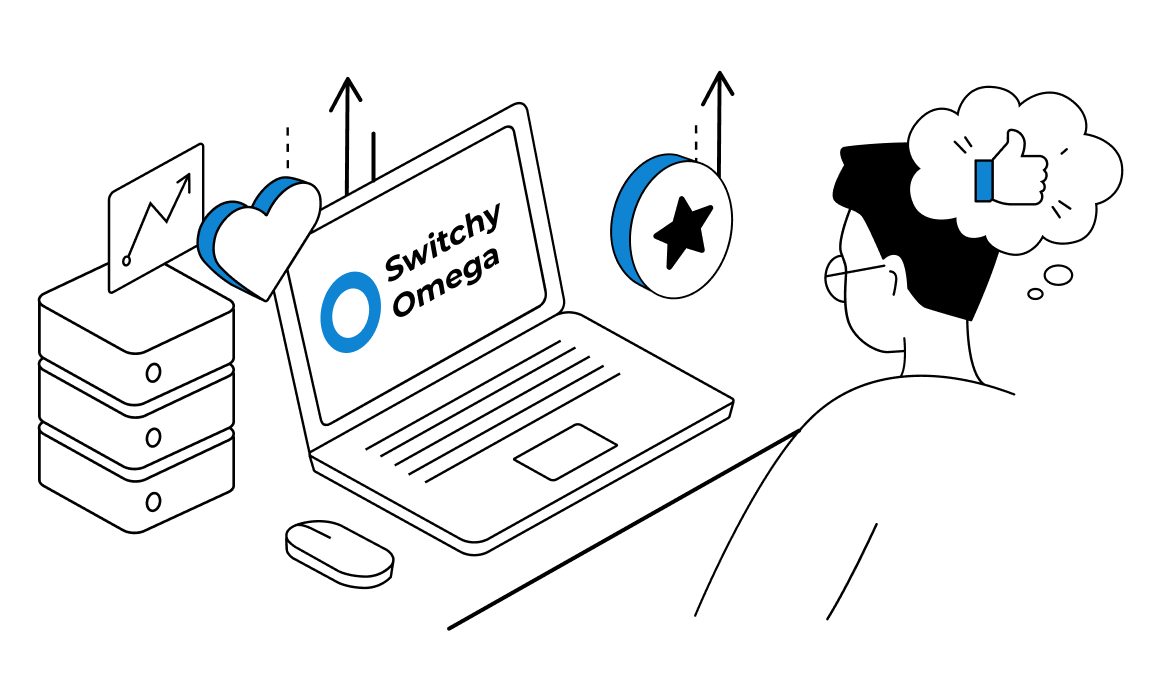

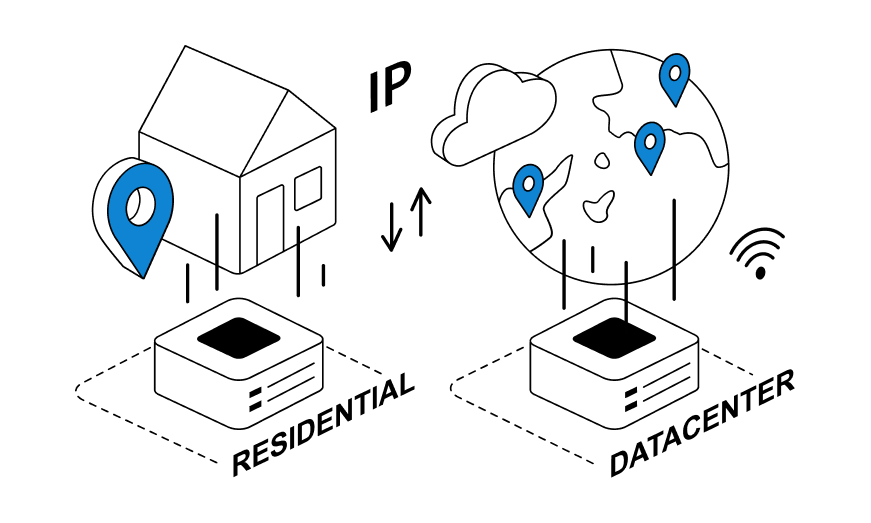
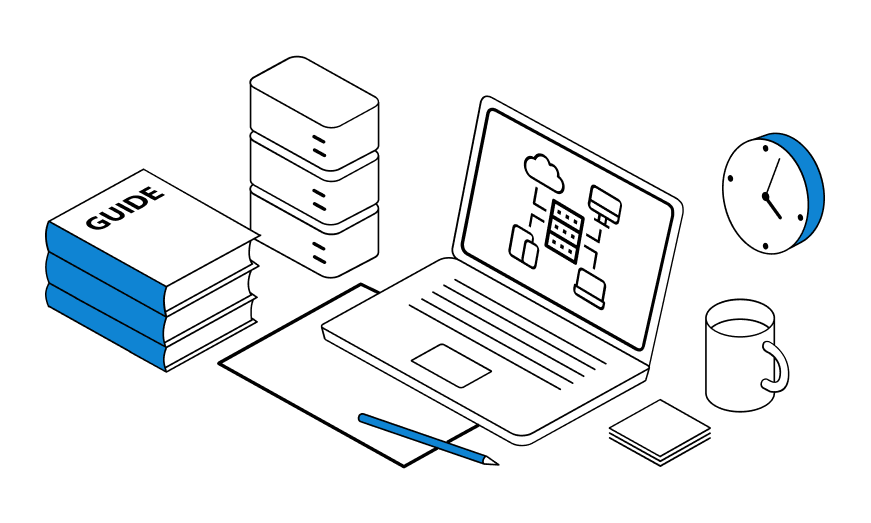

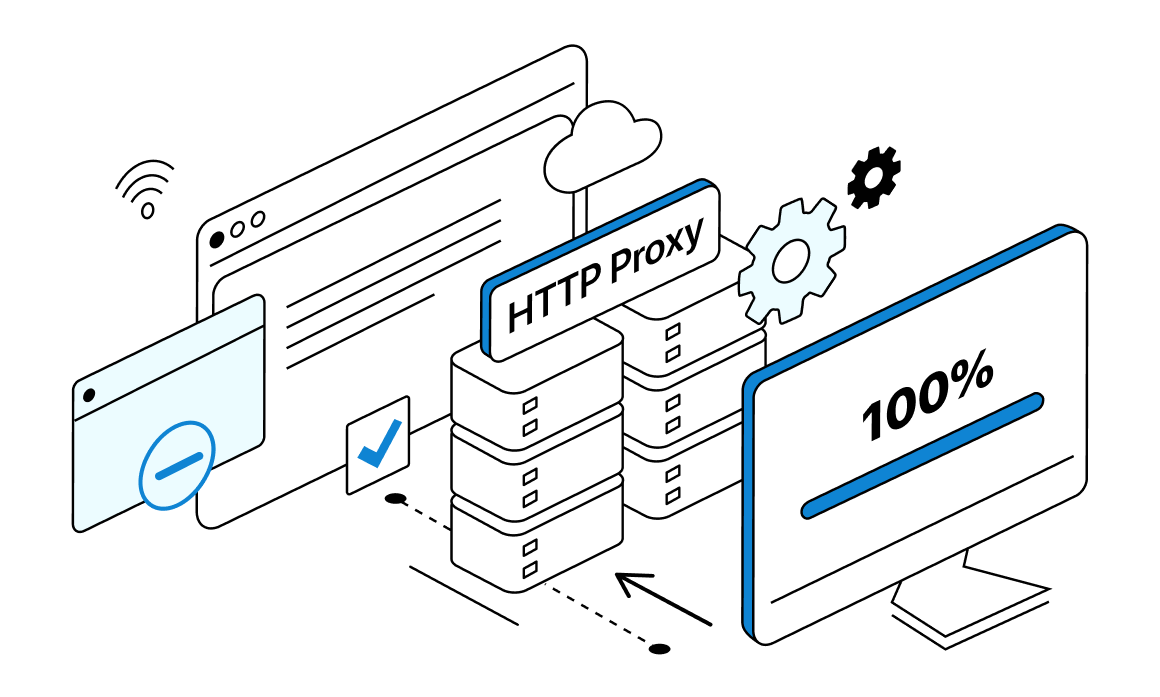
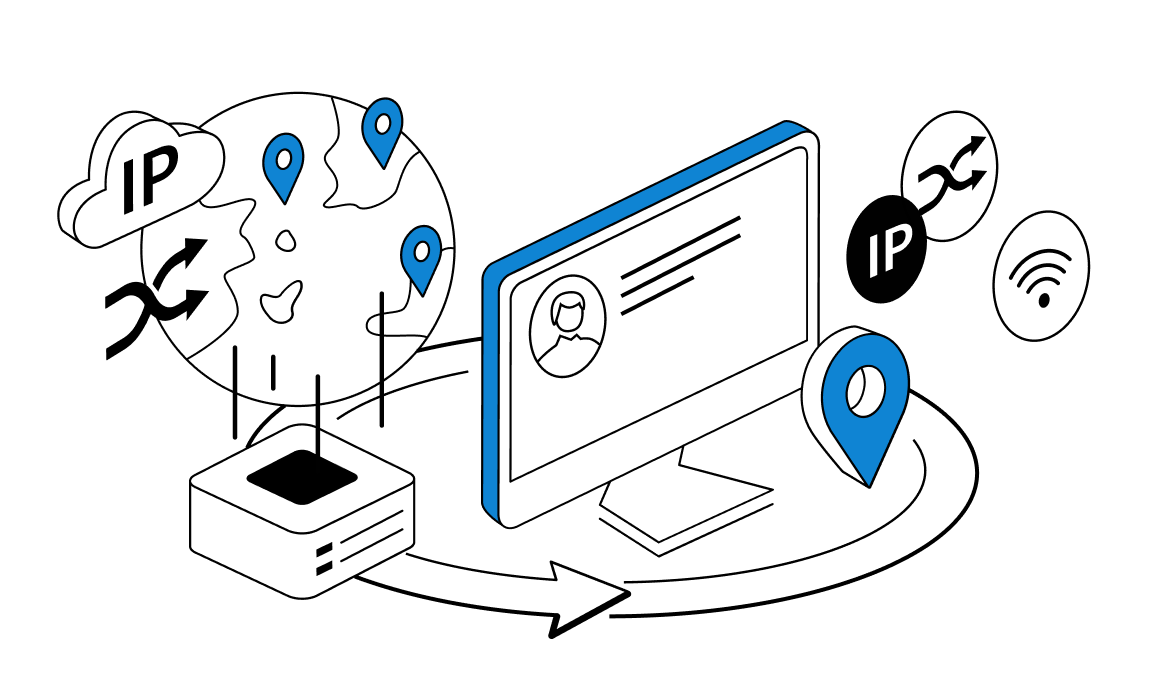
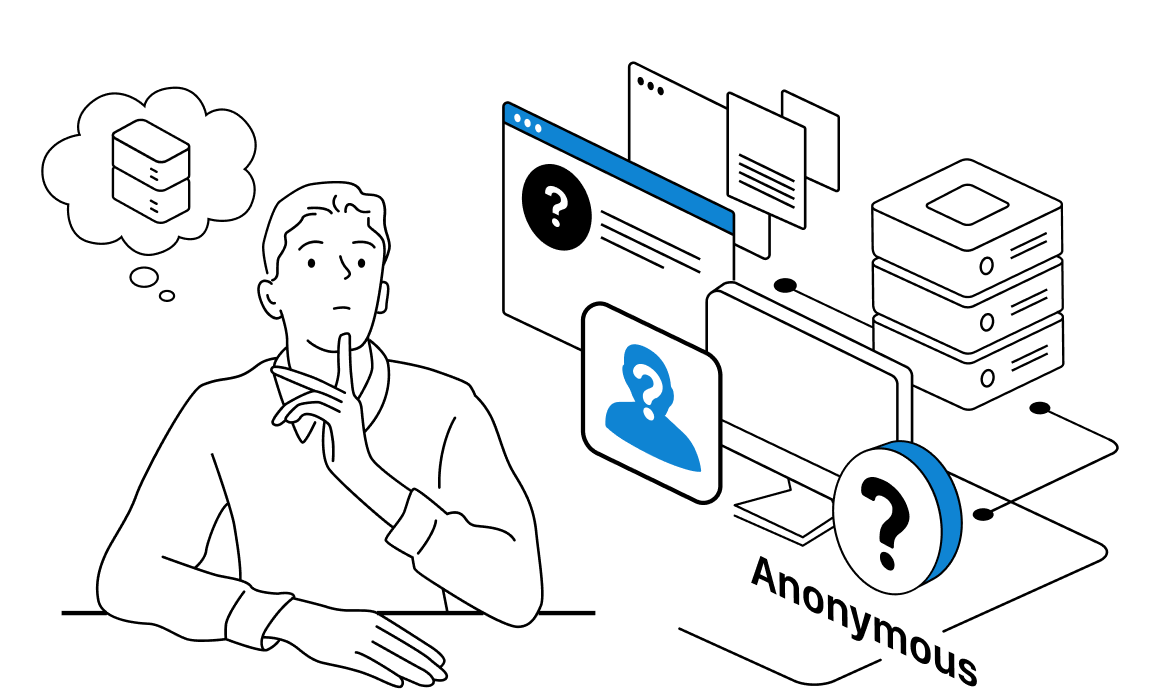
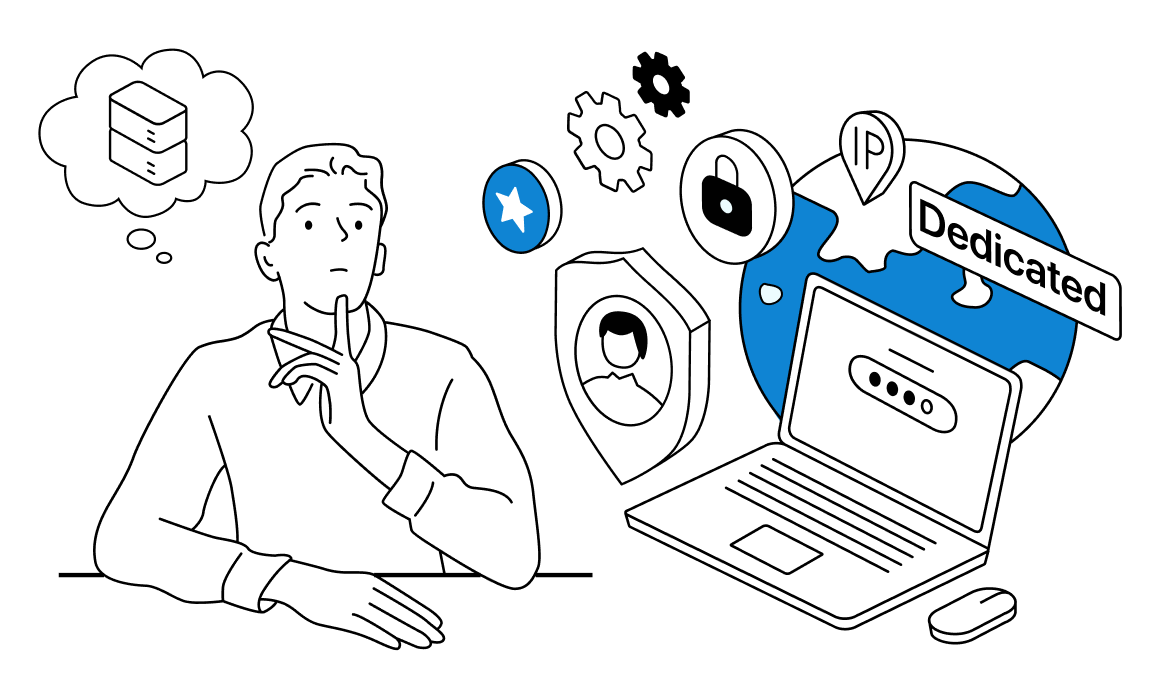
When it comes to selecting an optimal set of paid proxies for your online mission, you might face a very tricky question: whether to go for residential proxies or datacenter proxies will do the job alright?