What is BlueStacks?
Do you remember the times when mobile and computer apps were like spacecrafts that started together, but landed on the neighboring planets? You couldn’t automatically use contacts from the Android-based messenger in your PC or launch your favorite mobile game on a bigger screen, because it was made for Android.
To bypass these platform-related boundaries and enhance user experience, BlackStacks was invented.
BlackStacks is an Android Emulator, a solution that allows using Google Play Store applications on Windows or macOS. To enable this, BlackStacks creates Android Virtual Device (ADV) on a user computer. It fits for all kind of Android apps, from games to developer kits and is often used by developers, who can test their apps in one simulator instead of using different physical gadgets.
Configure Proxy Settings in BlueStacks
Proxy servers will guarantee you anonymity and get extra protection while gaming, or will assist users, who want to access geo-restricted content.
If you decided to route your BlueStacks software and content through proxies, and want to know how to set proxy in Bluestacks there are three principal approaches to adjusting proxy settings:
- Command Prompt in Windows or Terminal in MacOS
- BlueStacks proxy settings, for versions other than BlueStacks 5 and later
- Software provided by other vendors
Command Prompt in Windows
As the prerequisites, install and launch BlueStacks.
- To open the Command Prompt, and press
+R. The window shown on the screenshot opens.
- In the text field, enter <cmd> and click OK.
- Enter <HD-ConfigHttpProxy.exe> command and press Enter.
- To enable a new proxy, run <HD-ConfigHttpProxy.exe set <host> <Port>> command.
- Be sure to replace <Host> and <Port> parameters with the host and IP address you use.
- The correct result you get may look like <HD-ConfigHttpProxy.exe set 123.45.67.888 9999>
- Restart the computer to effect the changes.
Terminal in MacOS
- Launch BlueStacks and open the Launchpad.
- Enter “Terminal” in the search bar.
- Open the Terminal and enter </Applications/BlueStacks.app/Contents/MacOS/confighttpproxy> command.
- The Terminal displays
- To configure the proxy, enter </Applications/BlueStacks.app/Contents/MacOS/confighttpproxy set <host> <port>> command.
- In this command, change <host> <port> with the IP address of your preferred proxy.
- Restart the emulator to begin using it via the installed proxy.
Configuring Proxies Within BlueStacks
Please note that Bluestacks 5 and later versions don’t officially support proxy configuration parameters, so these recommendations apply to earlier versions.
- Start the BlueStacks and press <Settings>.
- In the <Preferences>, choose <Network>.
- To configure proxies manually, enter values of the proxy and port; <Save> the changes.
- Restart BlueStacks.
Users of Bluestacks v. 5 and later can address to some bypass methods to enable proxies for BlueStacks manually.
For example, alter proxy settings in the settings_global.xml file. To access this file, enable the root and then go to data/system/users/0. Add the settings below to the BlueStacks 5 parameters and modify IP addresses and ports of your preferred proxy.
Third-Party Software
Clash for Windows is a proxy utility that supports customization of such parameters as server selection, HTTP and SOCKS5 protocols. The app allows to configure proxies for Nougat 64-bit Hyper-V version of BlueStacks 5.
- In the Clash for Windows, open TUN Mode.
- Modify <bluestacks.conf> parameter (<C:\ProgramData\BlueStacks_nxt\bluestacks.conf>)
ProxyCap redirects network connections through proxies. In this tool, you can create rules that define what applications and in what cases will employ proxies, and that’s without reconfiguring Internet clients.
- To configure HTTP / HTTPS proxies, right-click the ProxyCap taskbar icon and choose <Configuration>.
- Click <Proxies> in the ProxyCap’s left menu and press <New> from the right toolbar.
- Choose the individual proxy’s display name so as not to get confused with other proxies. For this, enter <proxy IP> or, for example, <my http proxy> as the display name.
- Choose HTTP in the <Type> drop-down.
- Enter IP address in the <Hostname> and port number in the <Port>.
- If you use IP authentication, don’t enter any values in <Proxy requires authentication> checkbox. If you prefer password authentication, check this checkbox and enter proxy credentials.
- Click OK.
- Repeat points 3 – 8 for HTTPS proxy configuration.
- Establish routing rules for HTTP / HTTPS connections of the emulator. For this, choose <Rules> in the left menu and press <New> from the right toolbar.
- In the <Rule Action Proxy>, choose the display name of your HTTP proxy subject to the rule you introduce.
- In the <Program>, check <Specify> checkbox and click <Browse> to state the BlueStacks path <HD-Network.exe>.
- After clicking <Browse> find the BlueStacks folder. For this, navigate to <C: Program Files> for Win 32Bit or to <C: Program Files (x86)> for Win 64Bit, choose <HD-Network.exe> and click <Open>.
- In the <Destination Port Range>, choose <Specify> and enter <80> in the first port field. Enter the rule name and click OK.
- Likewise, establish the rule for HTTPS. Enter <443> instead of 80 when filling in the <Destination Port Range>.
Proxifier is a state-of-the-art proxy client that supports redirecting connections of any web-application.
1. Close BlueStacks, if it’s running.
2. Launch Proxifier. In the upper left corner, click <Profile> to choose proxies in the pop-up menu. This opens a window, where you can add new or edit proxies you already use.
3. Click <Add>. In the respective window, enter IP address and port number and choose the protocol you plan to use.
4. Check <Enable> to enter login and password in the <Authentication> section.
Note. Free proxies don’t require login and password. However, they can be invalid and bear higher risks of data leakage, so use private proxies that feature guaranteed validity and other advantages.
5. After that, Proxy Checker pops up to verify if the proxy is valid and works fine. Click OK.
6. Then Proxifier will offer to use this proxy by default for all apps. If that’s what you want, click Yes. To check, if BlueStacks uses this proxy, start the emulator and check, if its geolocation has changed to the one delivered by the proxy.
7. To limit this proxy only to BlueStacks, it’s necessary to create a Proxifier rule.
8. Open Proxifier – <Profile> – <Proxification Rules>.
9. Click <Add> to create a new rule. To apply the rule to BlueStacks, choose the file from the BlueStacks root folder. This is <HD-player.exe>.
10. Next to <Action>, choose the proxy you added. Click OK. Now, only BlueStacks will employ this proxy.
Now you know everything about how to configure BlueStacks to use a proxy network.
Types of Proxies
Most often, proxies are classified into types according to the used protocol; locations of IP addresses; and number of users that may access the same proxy.
Protocol-Based Types of Proxies
| Protocol | Best for | Description |
| HTTPS (SSL) | Cybersecurity | Secure Sockets Layer (SSL) technology enables encrypted client / server connection. So, SSL feature the highest security level due to encrypting any data they deal with. |
| HTTP | Scraping | Though not as flexible as SOCKS5 proxies, HTTP proxies provide a better connection, can work fine for most websites and are especially appropriate for scraping |
| SOCKS5 | Streaming, Gaming, Torrenting | SOCKS5 proxies can efficiently work with any traffic type. With UDP protocol supported, they send unencrypted data much more rapidly vs. secure TCP protocol. |
IP Location-Based Types of Proxies
| Proxy Type | Best for | Description |
| Datacenter proxy | Fast and short tasks | IPs for such proxies are delivered from datacenters. They are relatively cheap, feature higher speed, but increased risk of ban during data-intensive tasks. |
| Residential proxies | Hiding geolocation | Residential proxies offer IP addresses from ISPs and are good at hiding users’ actual locations. This proxy diminishes risks of bans and helps access protected websites. |
| Mobile proxies | App testing and mobile advertisement | Mobile proxies offer IPs of mobile users. They disguise the original IP thanks to a pool of mobile IPs, whether you get online from a smartphone or a desktop. |
Number of Users
| Proxy Type | Number of Users | Description |
| Public proxies | Any | Can be used free of charge, without password-based authentication. Keep in mind that zero price comes hand in hand with poor speed, lack of reliability and security. |
| Private proxies | One user | Though provided for a monthly subscription fee, private proxies ensure reliability, the best possible speed, and highest security. |
| Shared proxies | Group of users | This is the happy mean between public and private proxies. They are cheaper than private proxies, but still more secure and reliable vs. public proxies. |
Get 20% off the original price with our special coupon!
BCR20
Key Takeaways about Bluestacks Proxy
- Thanks to BlueStacks, you can deploy mobile applications and play games on a desktop computer.
- Users can pick from various possibilities to configure BlueStacks proxies according to OS, BlueStacks version and their IT skills.
- BlueStacks proxies guarantee anonymity and security while running mobile applications on a desktop.
Frequently Asked Questions
Please read our Documentation if you have questions that are not listed below.
-
What proxy types are best for BlueStacks?
Both residential and datacenter proxies are fit for this purpose.
-
What’s the optimal way to configure Bluestacks proxy server settings?
Users can pick from various possibilities to configure BlueStacks proxies according to OS, BlueStacks version and their IT skills.
-
Are proxy clients free software?
Generally no. They are offered at a price of about $40. But if you need reliability, security and anonymity, it’s better to pay a reasonable price to be on the safe side.
Top 5 posts
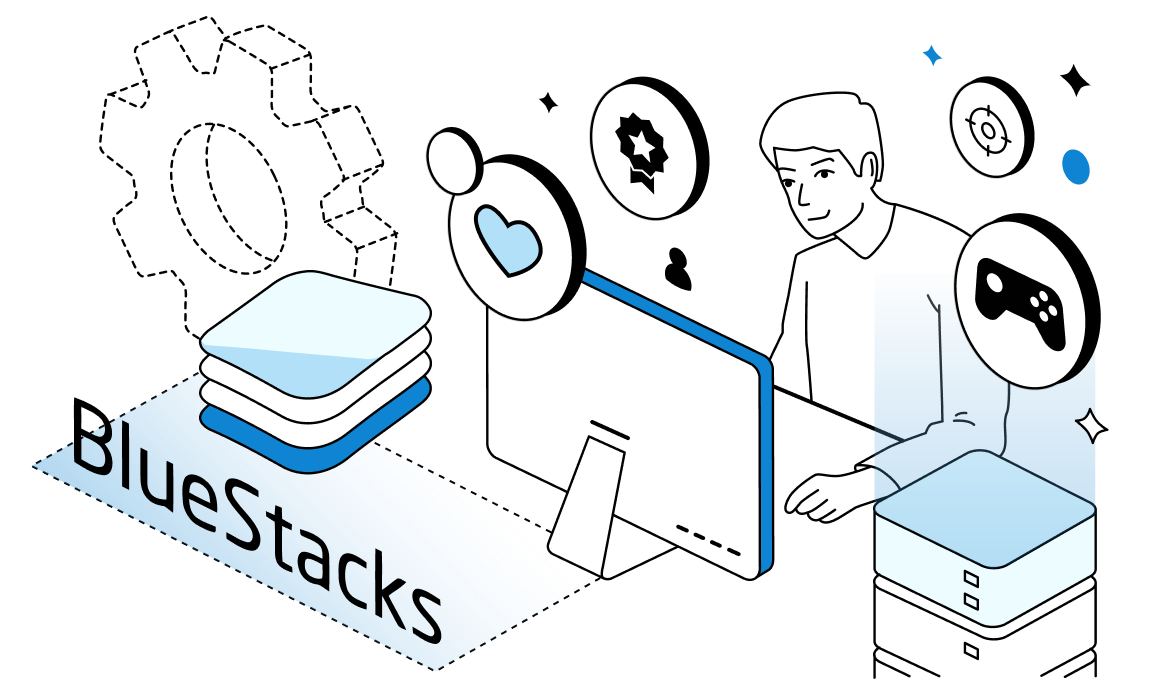

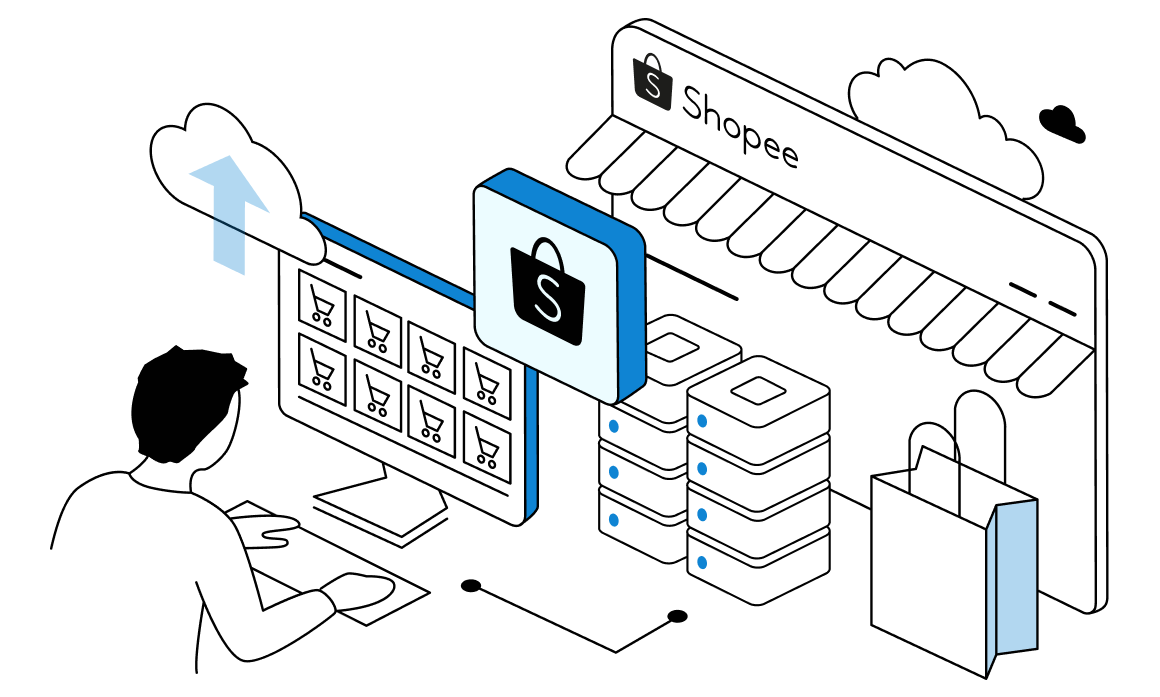
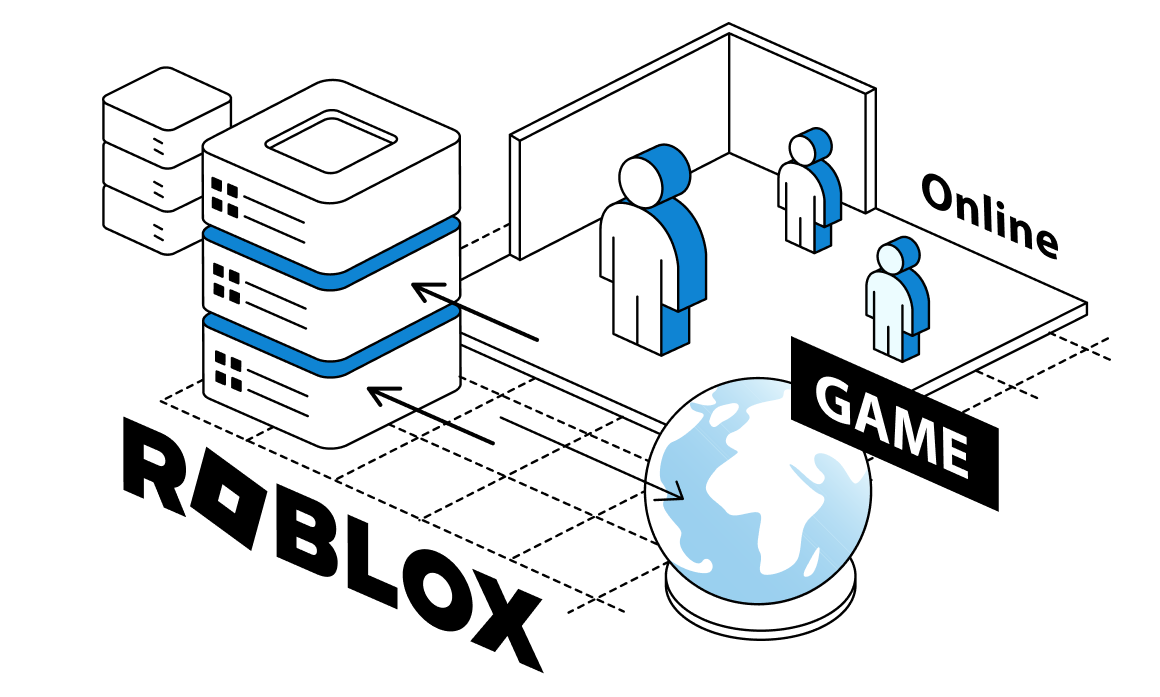

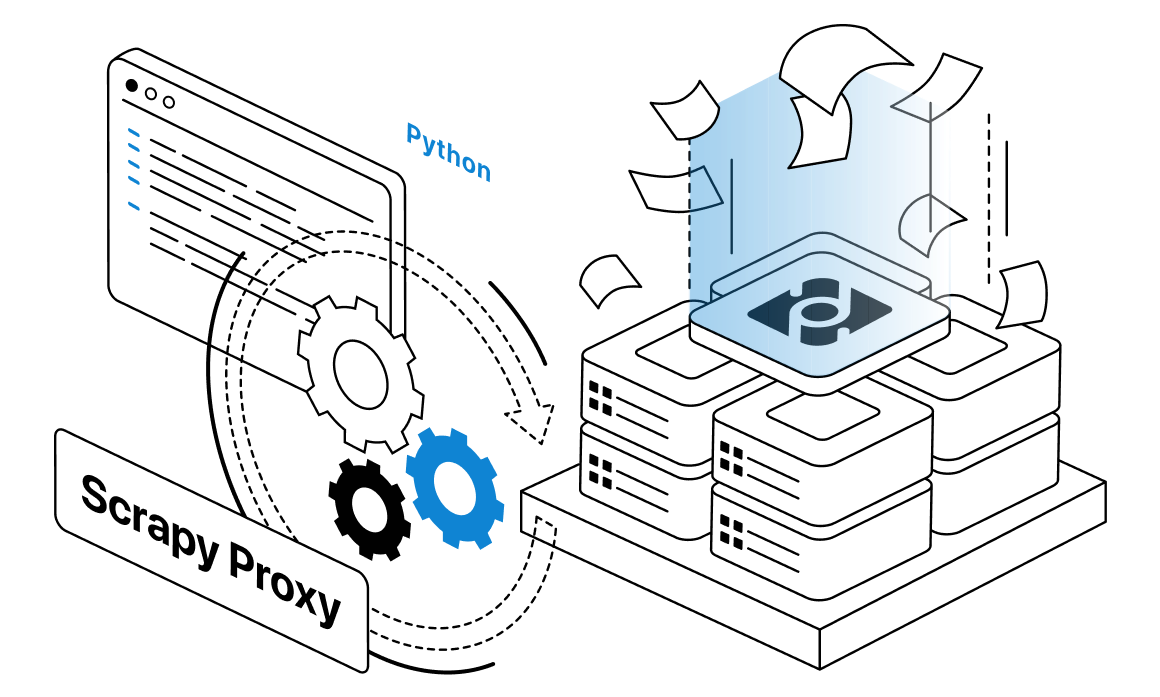
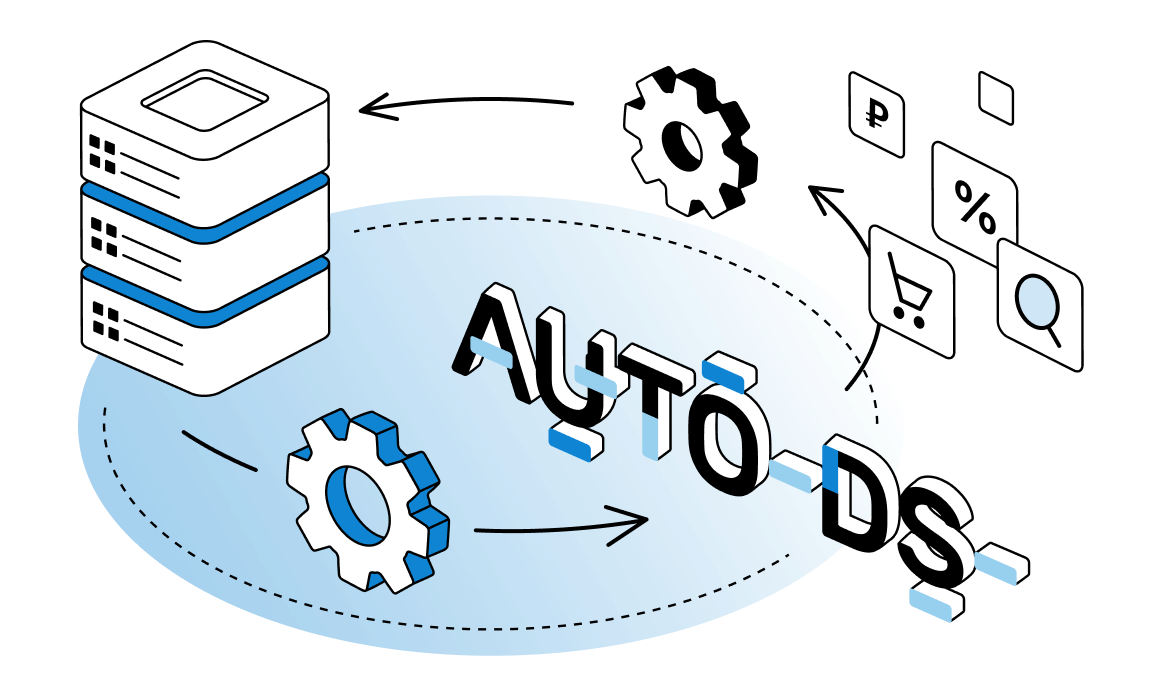
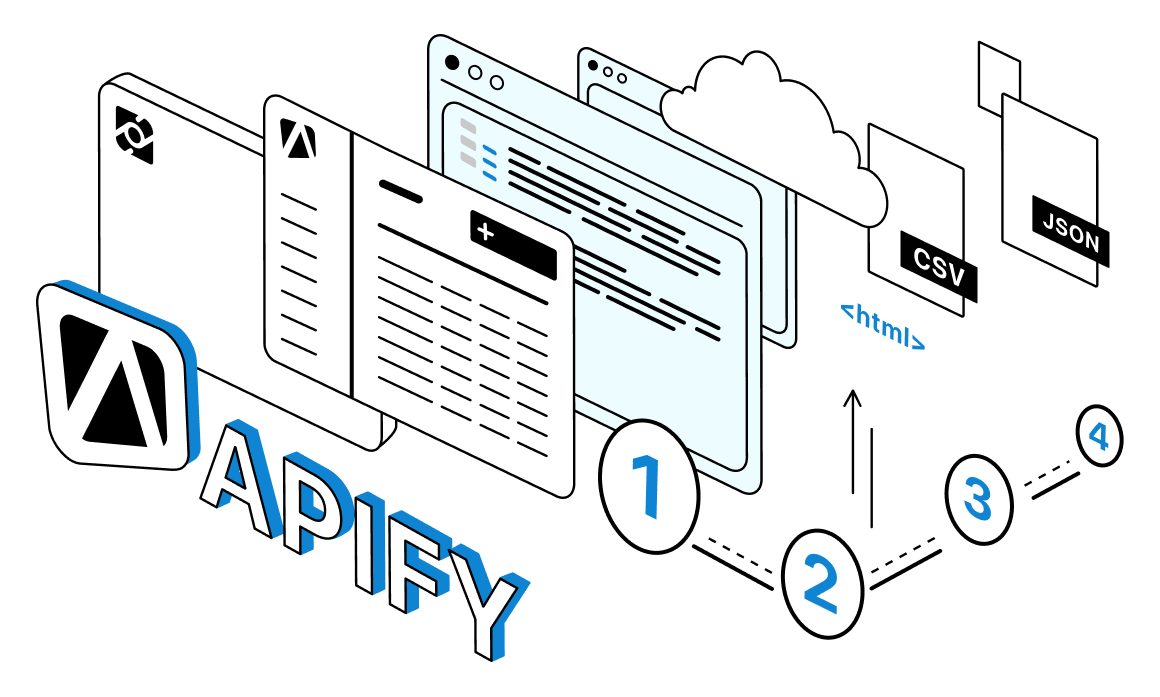
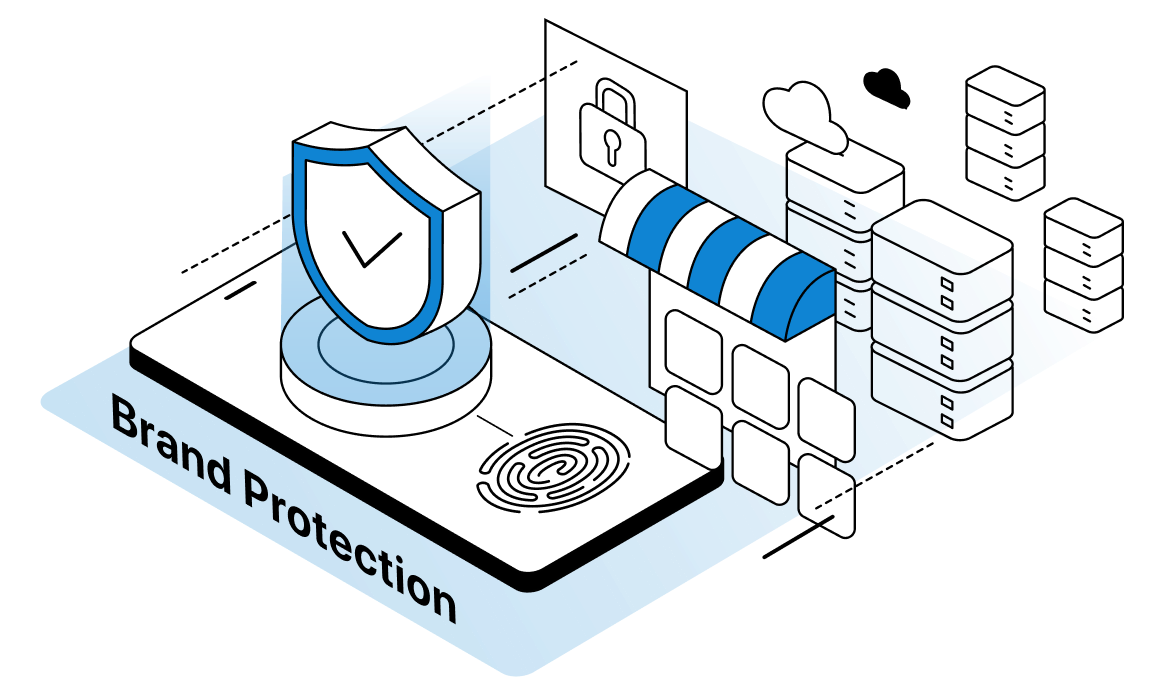

What Is a Shopee Proxy?
Shopee is a multinational e-commerce platform operating in East Asia and Latin America. It implements a hybrid business model combining B2C and C2C marketplace operations.