Nowadays, networking and interconnections have become almost main parts of our online lives. At some point, users may find the need to use proxies as a tool for daily or even professional tasks. Proxy config on Linux can give you an opportunity to reroute your traffic and increase both privacy and security of your system. In this article, we will discuss how to set up proxy on Linux and look at Linux proxy config in different distributions like Ubuntu and others.
Setting Proxy in Linux
Before starting the actual guide, let’s discuss what proxy technology actually is. In most cases, a proxy server can be described as a computer that serves as the intermediary for your requests. This way, proxy serves the role of the repeater of all your actions, hiding your real PC and IP from sites and pages on the Internet. With this feature, proxies become one of the basic tools for increased security and anonymity online. More than this, proxy can be a good instrument for different professional tasks like data parsing, harvesting and overall data collection.
To start config Linux server proxy, first you need to check if all the needed tools are installed in your system. For proper further work of proxy use apt update command and after this install the proxychains.
Now we can start editing the conf file for proxychains. You need to find the dynamic_chain part of the file and uncomment this line of code. Then you can save and exit file editing. You can use proxy chains for any specific app that you want by just adding the app name after the proxychains command. With a static residential proxy, you also will be able to choose a server in location that will completely match all of your needs.
User Setting Up Permanent Proxy
In systems based on Linux distributions, proxy setting usually can be stored in special configuration files. You can create and configure these files from the terminal. You also will need a text or code editor to open and control files like that. So, you need to create a conf file and open it in the text editor of your choice. Then, you can add these lines of code with ip and port replaced to your credentials of the server.
export http_proxy=”http://ip:port”
In the end, you can save and close the config file. The same way, you can set up different kinds of proxies, just by changing the http to the needed protocol. To start applying changes, use the “source ~/.bashrc_proxy” command and the proxy will start working.
Proxy With Ubuntu Desktop GUI
On Ubuntu, any proxies can be easily adjusted through the graphical interface without a command line. To start config proxy on Linux, you just need to go to the settings and open the network options tab. Now select the proxy menu and enable manual or auto option. For the manual, writing down all information will be needed for the connection. Make sure that you are using the right address and port in the process. Also, try to use a datacenter proxy for best performance at any of your resourceful tasks.
Now, you just need to press apply and save changes that we made. All the apps and Ubuntu system should start using proxies. You can check this by searching your IP address in the browser.
Terminal Setting Up Proxy
If you ever asked yourself – “How do I set up network using Linux proxy?”, the answer in most cases will be pretty simple. Proxies can be configured and modified through the command line in almost any Linux based system. First, you need to define the environment variable in your system command line. Open the terminal and paste this code line with port and IP changed to your server one.
export http_proxy=”http://ip:port”
In this set up proxy on Linux guide, you also can use different proxy protocols, by changing the http in the example above to needed protocol. This way you can utilize https or even squid proxies on your device. Now, verify the changes by using the “env” command. This parameter should display all the environment variables that relate to the proxy server. On this last step, you can confirm the setup. You can try to use a datacenter rotating proxy with this setup. This way, you can expect all the needed performance for any of your professional or personal tasks.
Conclusion
Proxy setup in Linux systems can give you access to a lot of benefits like advanced privacy, upgraded security, more detailed control over all of your network and much more. Plus, proxy can be used as a powerful tool for professional tasks like data harvesting, parsing, scraping, etc. In this article we discussed how to perform different setups of proxies in Linux. With these instructions, you can easily make the needed upgrades to your system and start utilizing all the proxies benefits. For best experience in all of your further professional or personal tasks, consider trying residential proxy setup. This way you can access any site and page you want regardless of whether it is blocked or not in your region.
Frequently Asked Questions
Please read our Documentation if you have questions that are not listed below.
-
How to handle proxy settings on Linux?
In most cases you can manage and configure any proxy setup for your Linux system with a terminal. With several simple commands, you can handle all the basic proxy settings for your system.
-
What proxies to use with the Linux system?
Linux distributions usually have a big variety of proxy types and protocols they can support. So, the choice ultimately depends on your needs. For most cases, residential proxies can be a good choice for everyday use.
-
Can I configure proxies on Linux with GUI?
In most of the Linux distributions that have desktop GUI, you can manage proxies through the settings app. In this case, you just need to find a proxy setting and add credentials for connection.
Top 5 posts
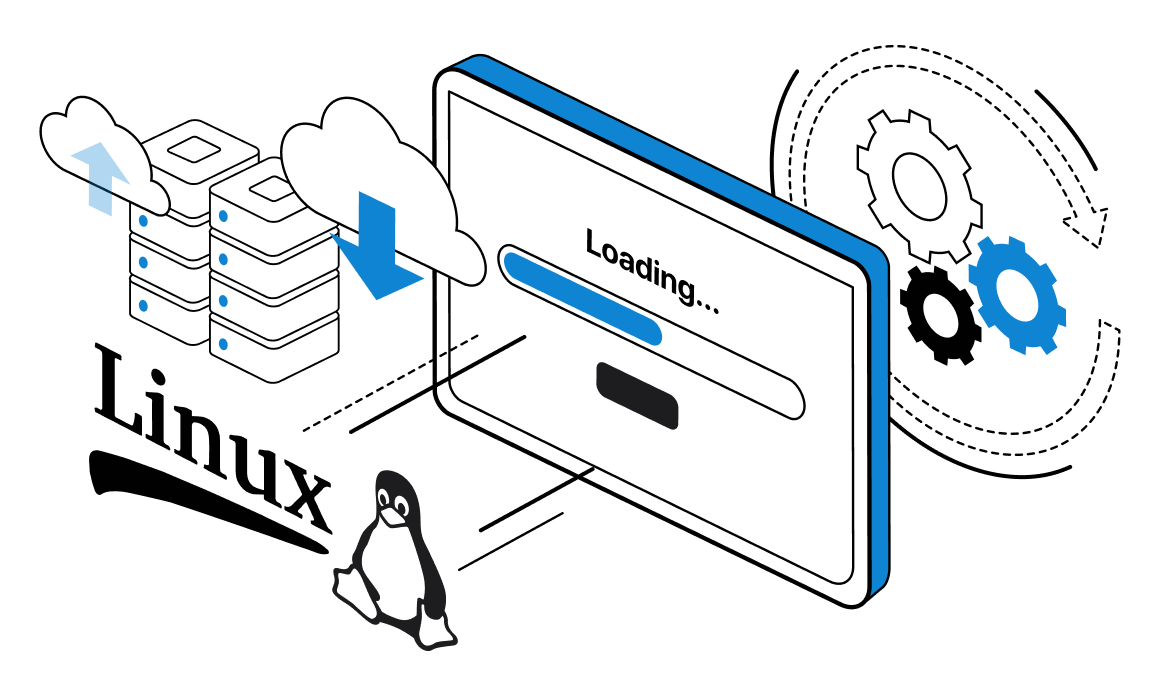

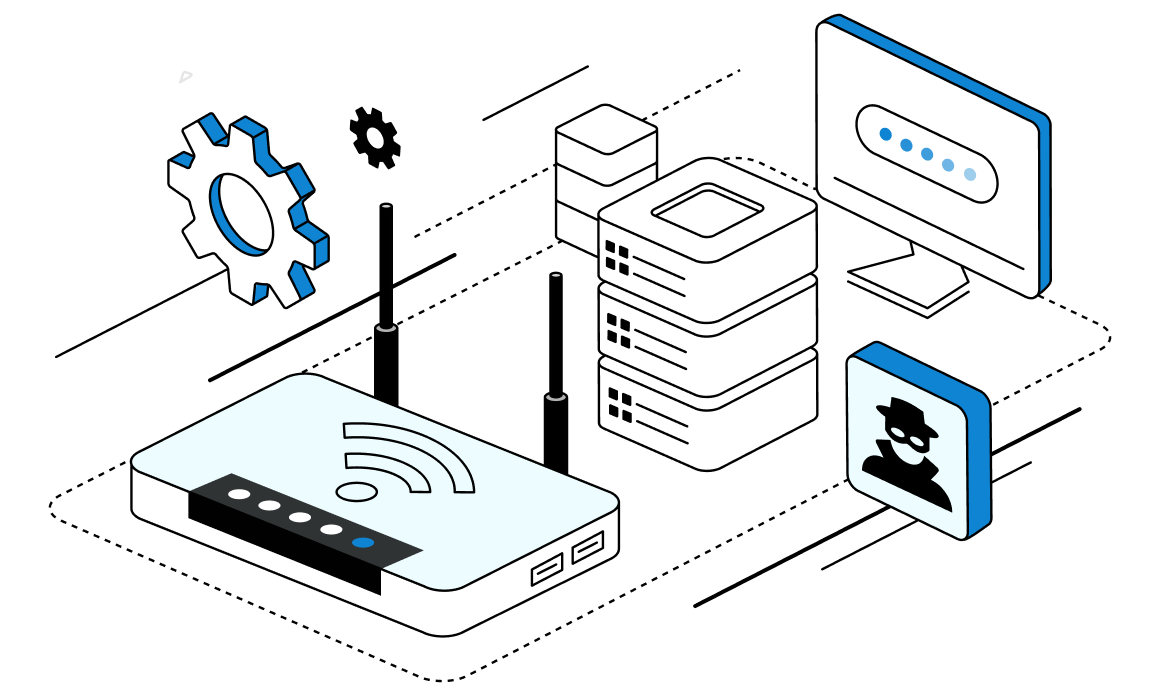
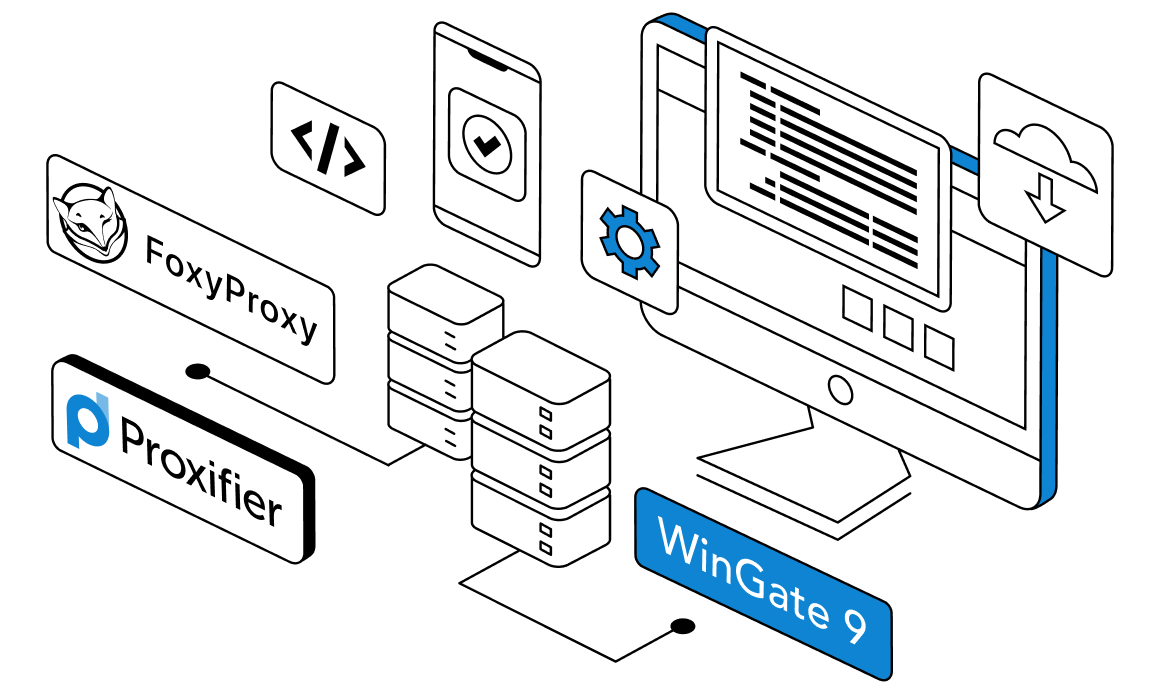

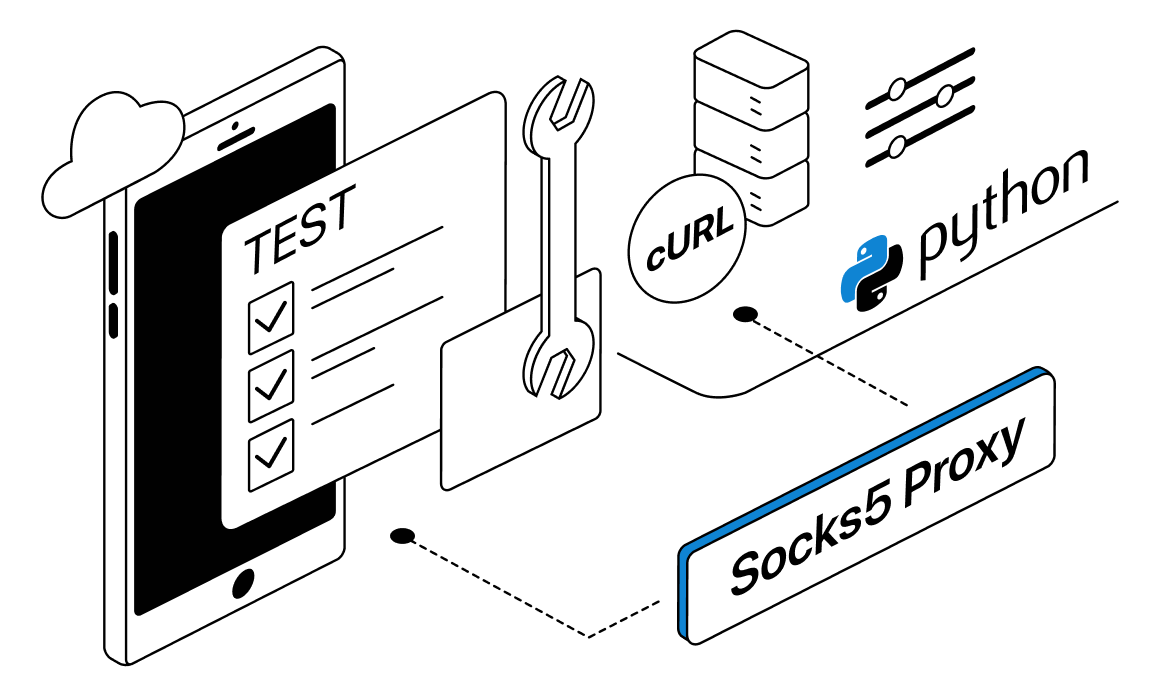
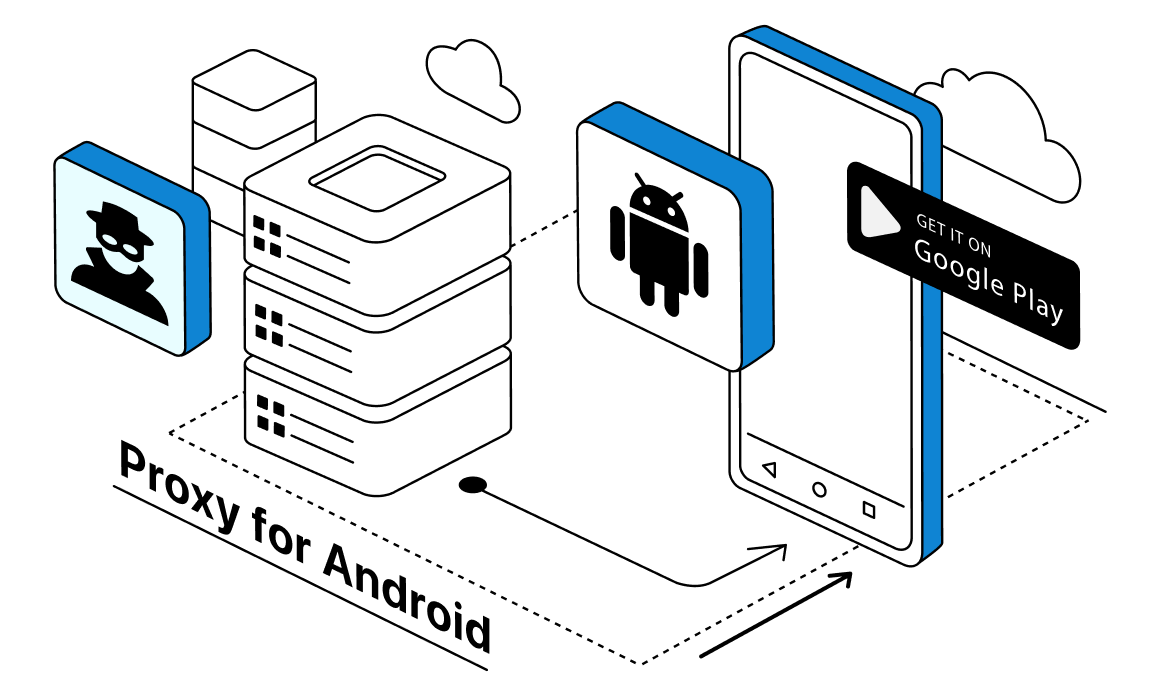
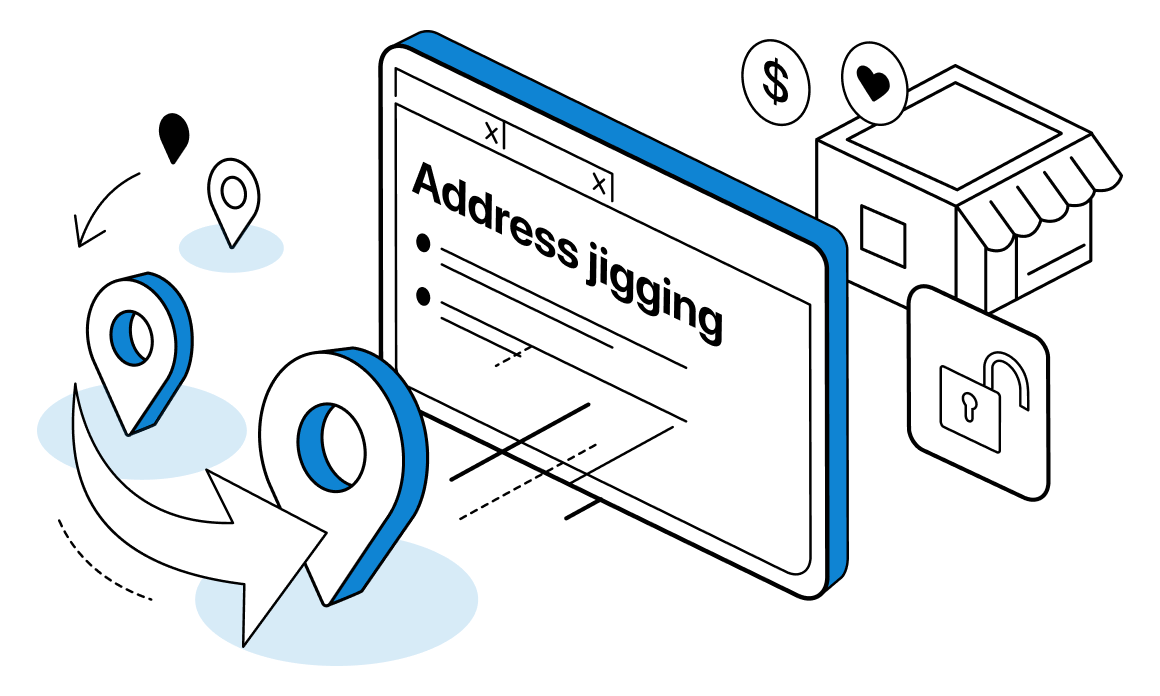
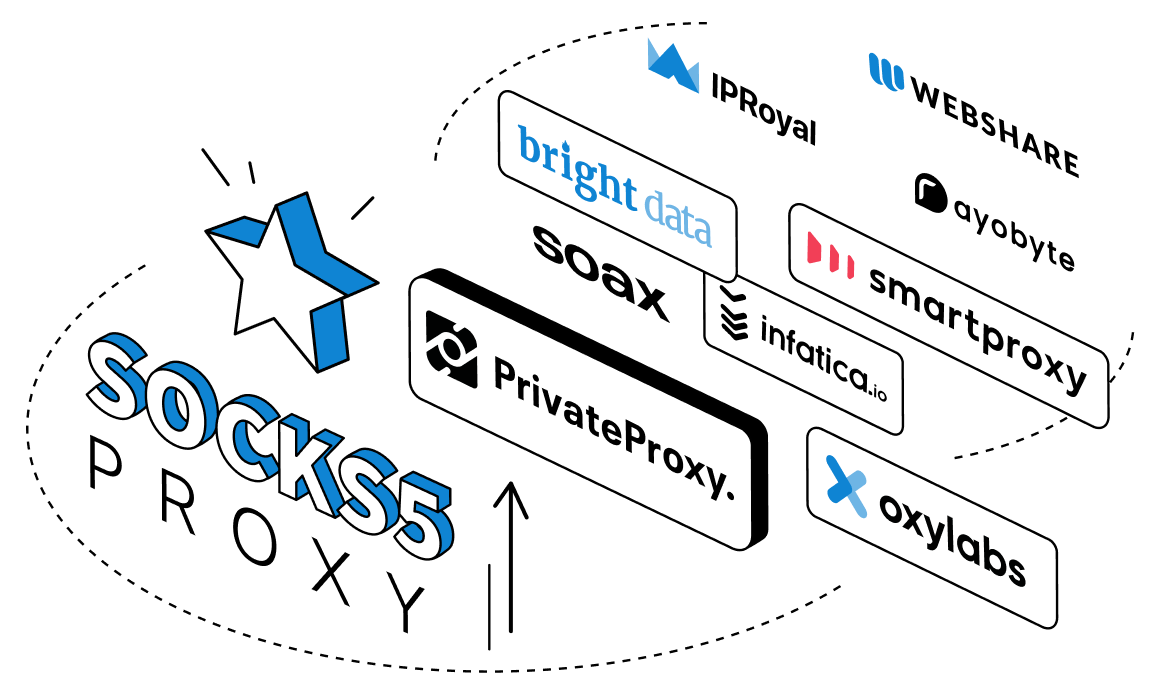
Most of the Wi-Fi routers today have a ready-made option for a simple firewall that protects your network from unwanted access. But, if you are looking for ways to set up a proxy on the router, the firewall needs to be adjusted to let through any connections like this. In this article, we will discuss how to find and activate anonymous proxy settings in router.