Modern smartphones allow you to easily configure a proxy in the default setting. But this also means that you cannot control which applications or domains are using your proxies. All of the traffic will go through the proxies until you disable them. If you want to have more control over these settings, you can use apps like Shadowrocket. This way, you will be able to set custom rules for any of your proxy servers. In the following paragraphs, we will learn how to set up and use proxy with Shadowrocket on your smartphone.
What Is Shadowrocket?
Shadowrocket is a widely used mobile app that allows you to include proxies in your Android or iOS-based system. Originally, this proxy app was created exclusively with iPhone and iPad users in mind.
Shadowrocket not only lets you employ a proxy using custom sets of rules, but it also lets you monitor your traffic movement or use built-in encryption to safeguard your connections. In this scenario, you may want to consider utilizing residential proxies for your setup. This allows you to surf the web safely and choose an IP address from a number of servers all over the globe.
Downloading Shadowrocket
To install a proxy client app on your smartphone or tablet, open the app store and type the app name in the search bar. You will then be able to launch a freshly installed Shadowrocket. The basic instructions, which list all of the app’s features and functions, are available for you to read when you first open it. Following this, you’re able to begin configuring your proxies within the application. For example, you can add datacenter proxies to your system and stay protected while performing any online tasks for as long as you want.
Proxy Integration With ShadowRocket
Launching the app and selecting the Add Server tab is the first step in setting up a proxy. Then you can select the type of proxy to add and write down all of the credentials needed for the connection. Shadowrocket proxy pass both HTTP, socks, and HTTPS proxies.
With all of these, you can click on the Done button and activate your proxy. After finishing the configuration, you should be able to check if the browser and other apps are now using your new IP address. This allows you to add nearly any necessary proxy. For instance, consider employing datacenter rotating proxies for the best protection from tracking, blocks, and other online obstacles.
Different Connection Modes in Shadowrocket
Shadowrocket is capable of offering numerous connection types in any situation. In most cases, you can use four primary methods of connection. The first one is called Global, and this utility enables your device to use an additional proxy to route all phone traffic. By doing this, just like with a VPN, you can totally conceal your original IP address and prevent any app from discovering it.
The second mode is called whitelist. With this type of connection, you’ll only be capable of routing selected apps and sites through your proxies. In this case, you can control what apps can use your proxy traffic, so you can develop a flexible experience.
With blacklist mode, you can also choose apps that will be able to use the added proxy server. However, all the other apps won’t be able to use your network completely. This way, you can create a restricted environment for any needed tasks.
The last mode is called rule-based, and it allows you to create and use custom rules for using your traffic. For example, you can specify domain names, IPs, or other parameters for proxy access.
Troubleshooting Common Connection Issues
There is a chance that you will experience some connectivity problems when using Shadowrocket. Let us examine the main issues in more detail. When Shadowrocket is incapable of linking to the proxy, you should check all of the settings again. It is possible that you entered the incorrect IP address or password. As an alternative, you can attempt to track the issue’s origin through the use of a different proxy server. You may want to use static residential proxies for the most reliable and secure connection for any of your tasks.
If you manage to connect successfully but the speed remains low, once again try utilizing a different proxy. This way, you will be able to see what the problem is. To verify that the speed has increased, you can also switch the connection mode for the server you are currently using.
If you are having trouble connecting to certain sites or pages, try to change the connection mode. If the proxy is not functioning properly with other websites, you can try using it in global mode. As an alternative, you can totally disable the proxy and check to see if the website is still blocked.
If the Shadowrocket starts to freeze or malfunction in another way, try to forcefully close it and reopen it again. In some circumstances, it might be necessary for you to end all Shadowrocket processes using your devices advanced settings. You may also want to do a full app reinstall. Looking for updated versions of the app in your app store is another wise move.
Frequently Asked Questions
Please read our Documentation if you have questions that are not listed below.
-
How do I download Shadowrocket?
You can download Shadowrocket from your regular app store on your device. This utility is available both for Android and iOS users.
-
What kind of proxies are the best to use with Shadowrocket?
Shadowrocket supports different proxy types, so you can choose one that will satisfy all of your needs. In most cases, residential proxies can be universal and comfortable to use for any scenario.
-
How do I add a proxy to Shadowrocket?
You can use any needed proxy in Shadowrocket through the Add Server tab on the main screen. You just need to enter all the credentials for connection and press the Done button.
Top 5 posts
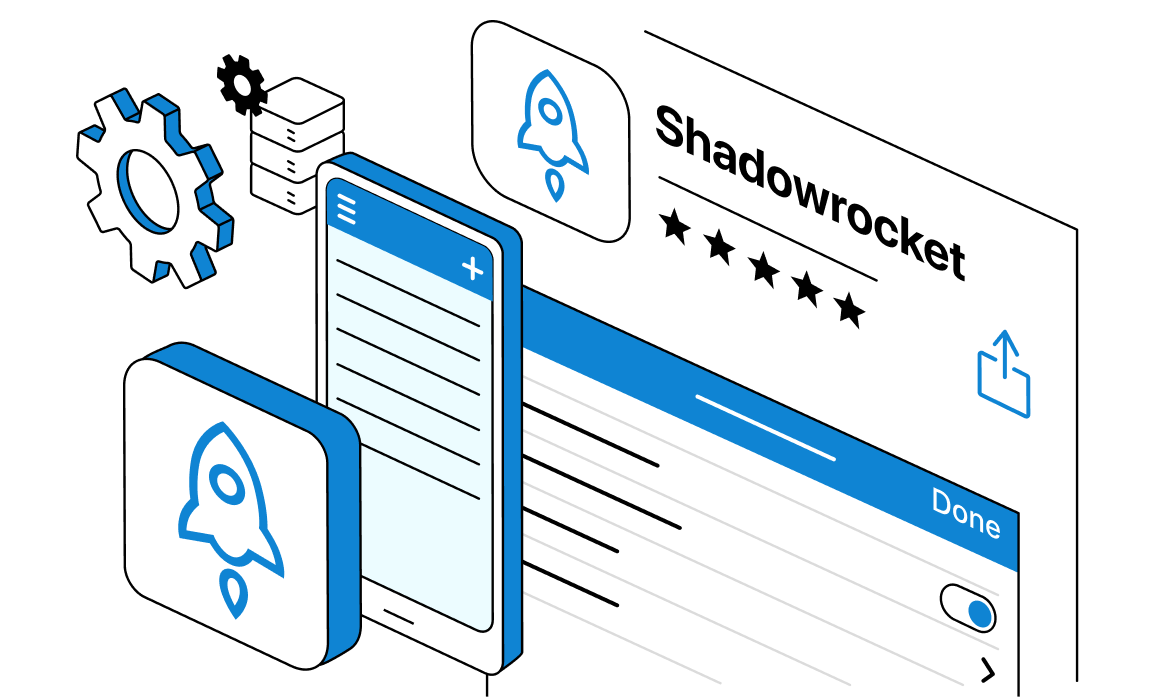

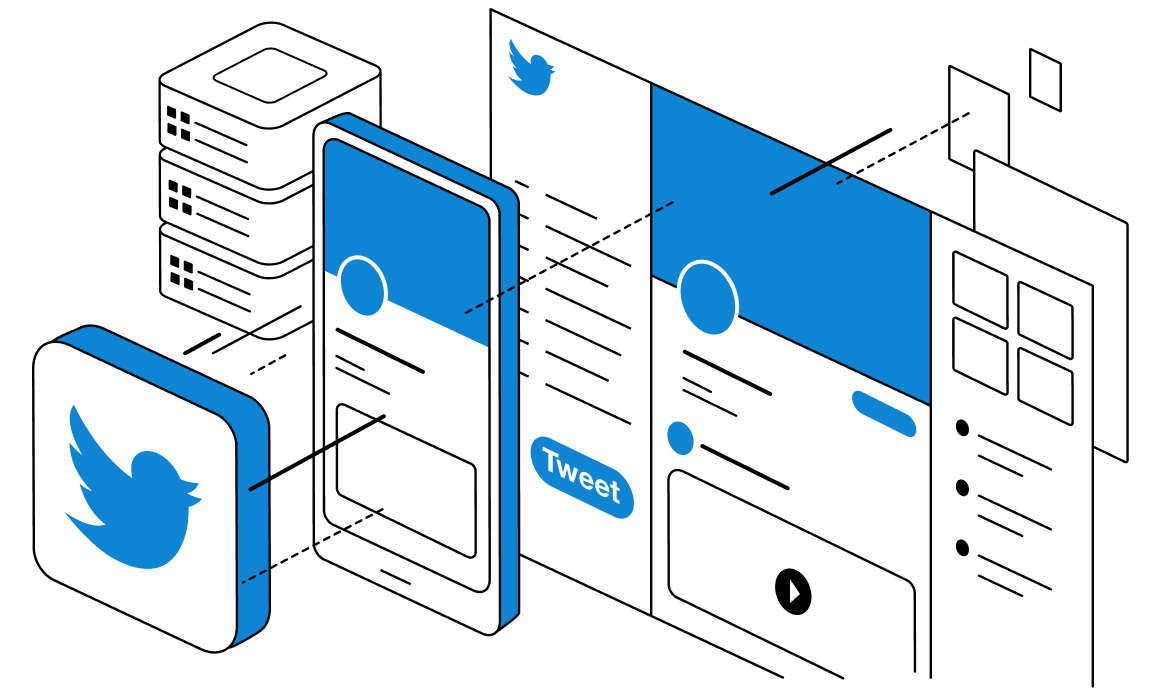
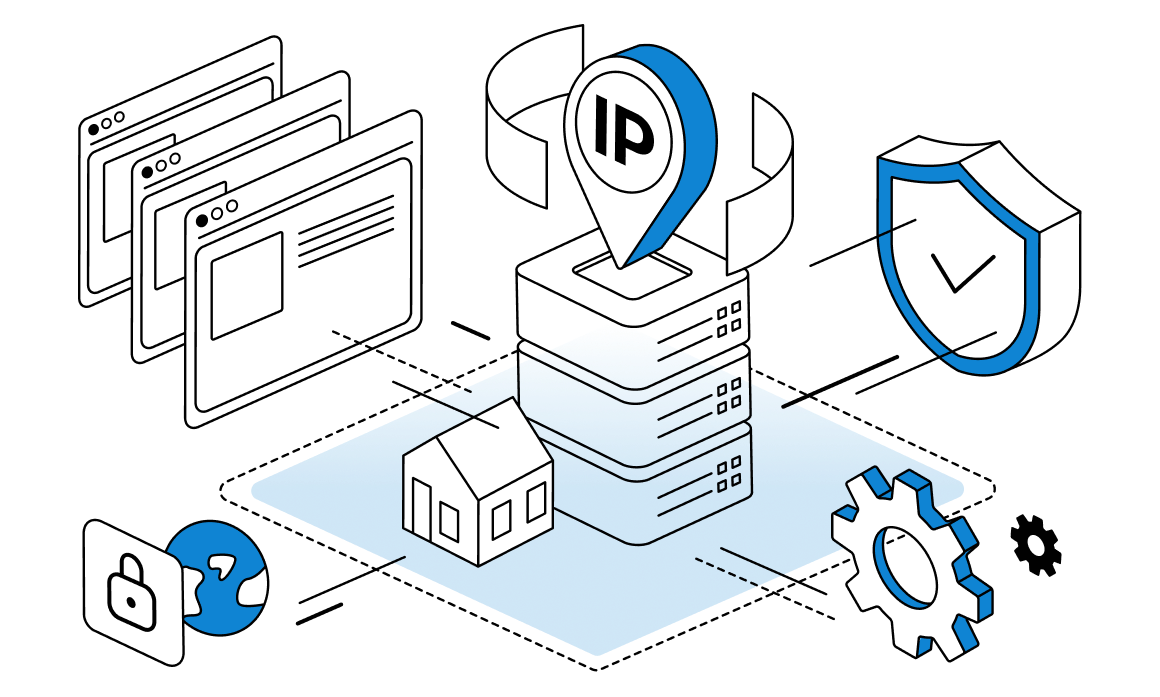

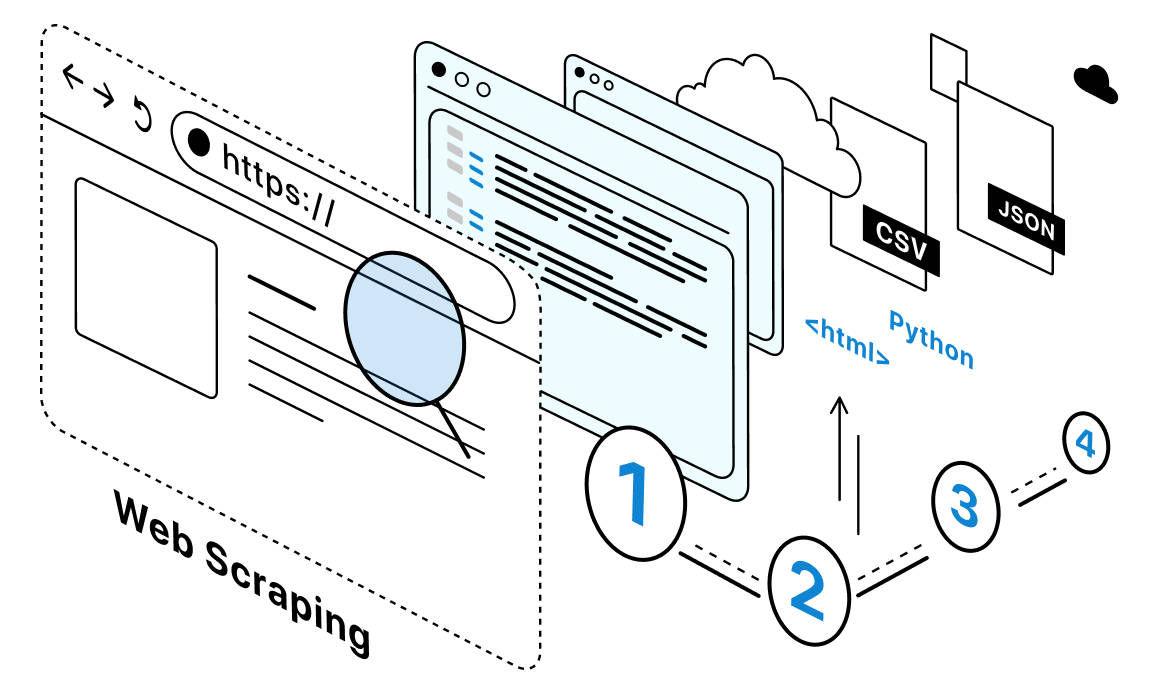
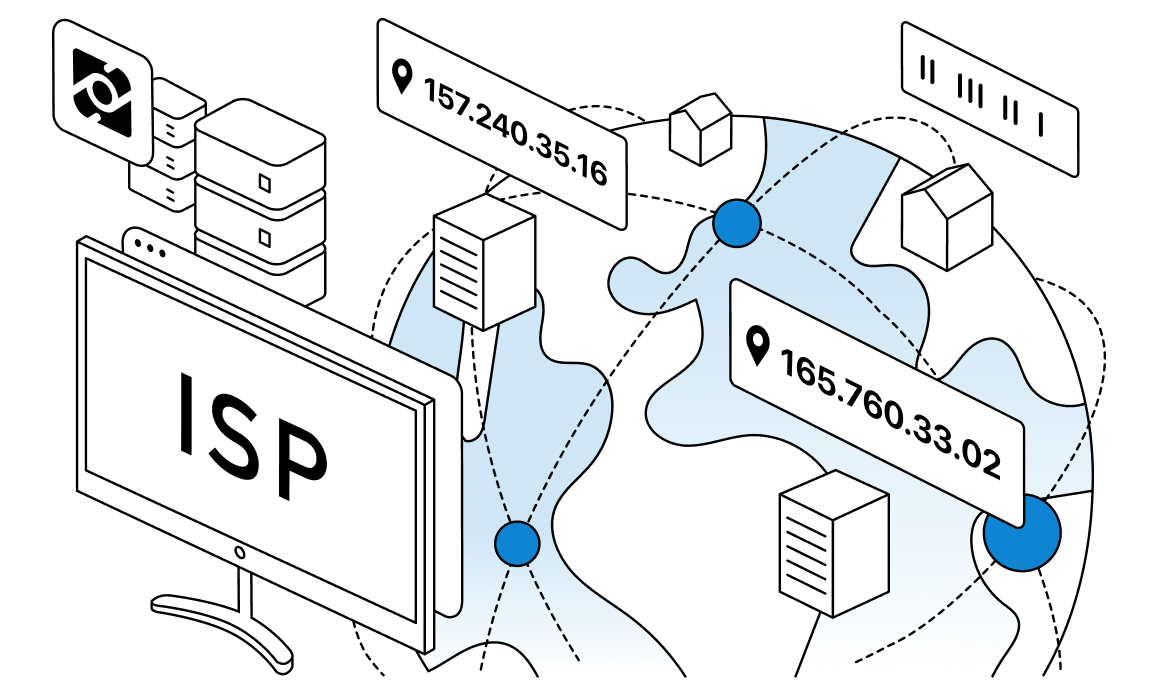
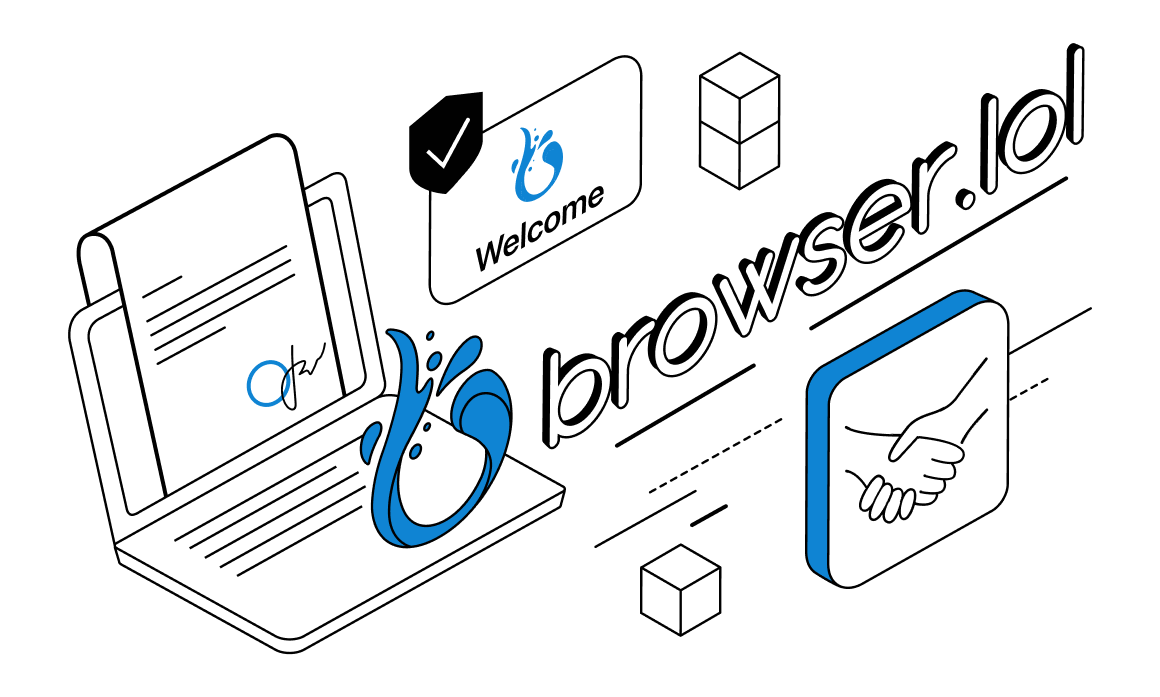
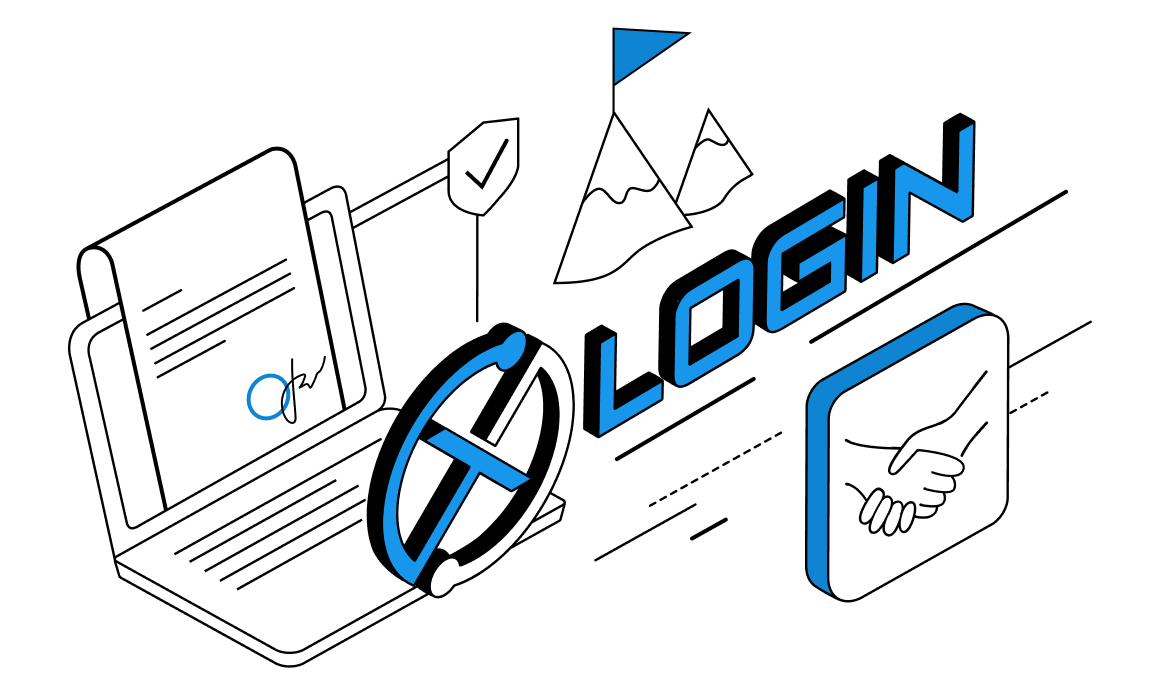
For quite some time, Twitter, or simply X after Elon Musk bought the social network, was one of the primary platforms for blogs, news, trend discussions, and many other things. Gathering information from Twitter may yield lots of useful data about current trends, opinions, and overall popular topics. An analysis of all of this data may serve as the primary driver for SEO and the company's marketing procedures. In the following paragraphs, we will look at tools for web scraping Twitter and see how they can help you perform scraping.